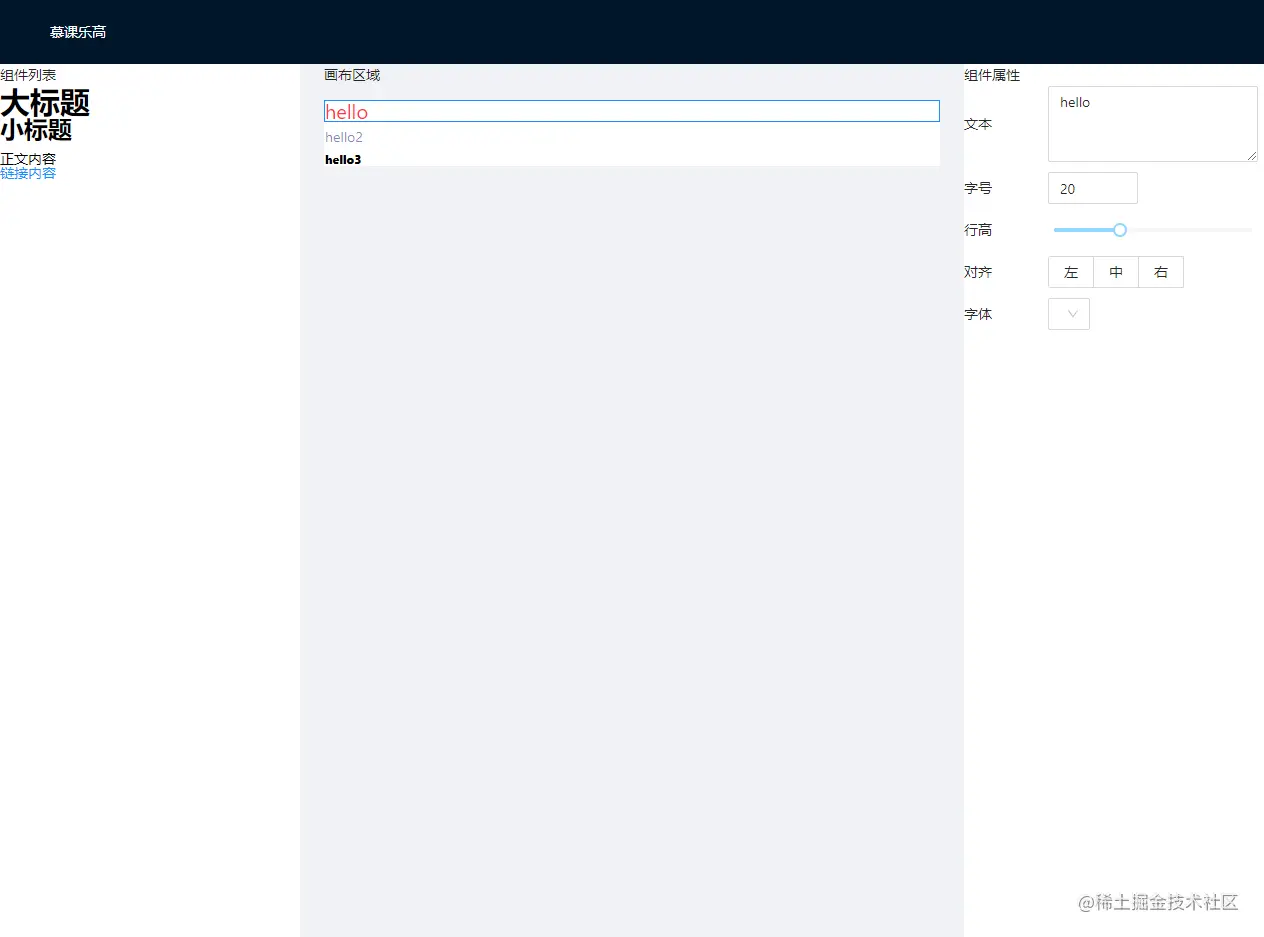更新属性的过程
- 点击某一个组件,选中组件
- 将它的属性以不同类型的表单呈现在右侧区域
- 编辑表单中的值,在值更新的同时,将数据更新到界面
获取正在编辑的元素的属性
- 组件外套一层
wrapper 用来隔离点击事件和组件自身行为 - 鼠标经过组件添加边框样式
- 点击某一个组件,选中组件,选中的组件添加高亮样式
- 点击某一个组件,向父组件
Editor.vue 发射setActive 事件 -
Editor.vue 通过commit 更新store 中的状态 -
store 中接收组件id,计算当前组件的属性 -
Editor.vue 中接收当前组件的属性,并渲染在界面上
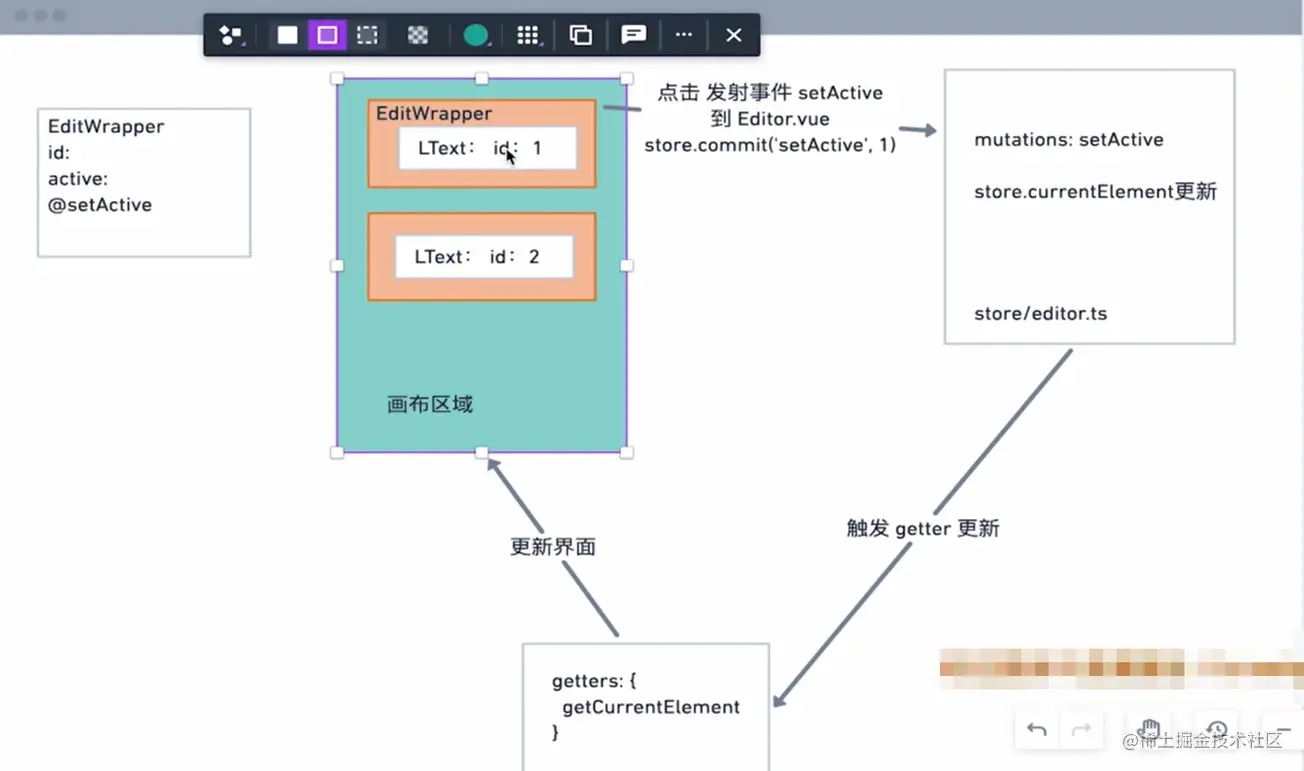
EditWarpper.vue
<template>
<div class="edit-wrapper"
:class="{ active: active }"
@click="onItemClick">
// 插槽 显示组件内容
<slot></slot>
</div>
</template>
<script setup lang="ts">
import { defineProps, defineEmits, withDefaults } from 'vue';
interface Props {
id: string;
active: boolean;
}
// 接收数据
const props = withDefaults(defineProps<Props>(), {
// 激活的时候添加样式,默认为 false
active: false
})
const emit = defineEmits<{
(e: 'set-active', id: string): void;
}>()
// 发射事件
const onItemClick = () => {
emit('set-active', props.id)
}
</script>
<style scoped>
.edit-wrapper {
padding: 0;
cursor: pointer;
border: 1px solid transparent;
user-select: none;
}
.edit-wrapper:hover {
border: 1px dashed #CCC;
}
.edit-wrapper.active {
border: 1px solid #1890ff;
user-select: none;
z-index: 1000;
}
</style>Editor.vue
// template
<!-- 中间画布编辑区域 -->
<a-layout style="padding:0 24px 24px">
<a-layout-content class="preview-container">
<p>画布区域</p>
<!-- 组件列表 -->
<div class="preview-list"
id="canvas-area">
<!-- 使用动态组件进行渲染 -->
<edit-warpper v-for="component in components"
:id="component.id"
@set-active="setActive"
:active="component.id === currentElement?.id"
:key="component.id">
<component :is="componentMap[component.name]"
v-bind="component.props"></component>
</edit-warpper>
</div>
</a-layout-content>
</a-layout>
// script
import type { ComponentData } from '../store/editor'
// 点击组件时切换激活状态
const setActive = (id: string) => {
store.commit('setActive', id)
}
// 获取当前激活的组件
const currentElement = computed<ComponentData | null>(() => store.getters.getCurrentElement)editor.ts
const editorStore: Module<EditorStore, GlobalStore> = {
state: {
// 组件列表
components: testComponents,
// 当前操作的组件
currentElement: '',
},
mutations: {
// 向画布中添加组件
addComponent(state, props: PartialTextComponentProps) {
const newComponent: ComponentData = {
id: uuidv4(),
name: 'l-text',
props,
};
state.components.push(newComponent);
},
// 切换当前激活的组件
setActive(state, currentId: string) {
state.currentElement = currentId;
},
},
getters: {
// 当前激活的组件
getCurrentElement: (state) => {
return state.components.find((c) => c.id === state.currentElement);
},
},
};最终实现如下
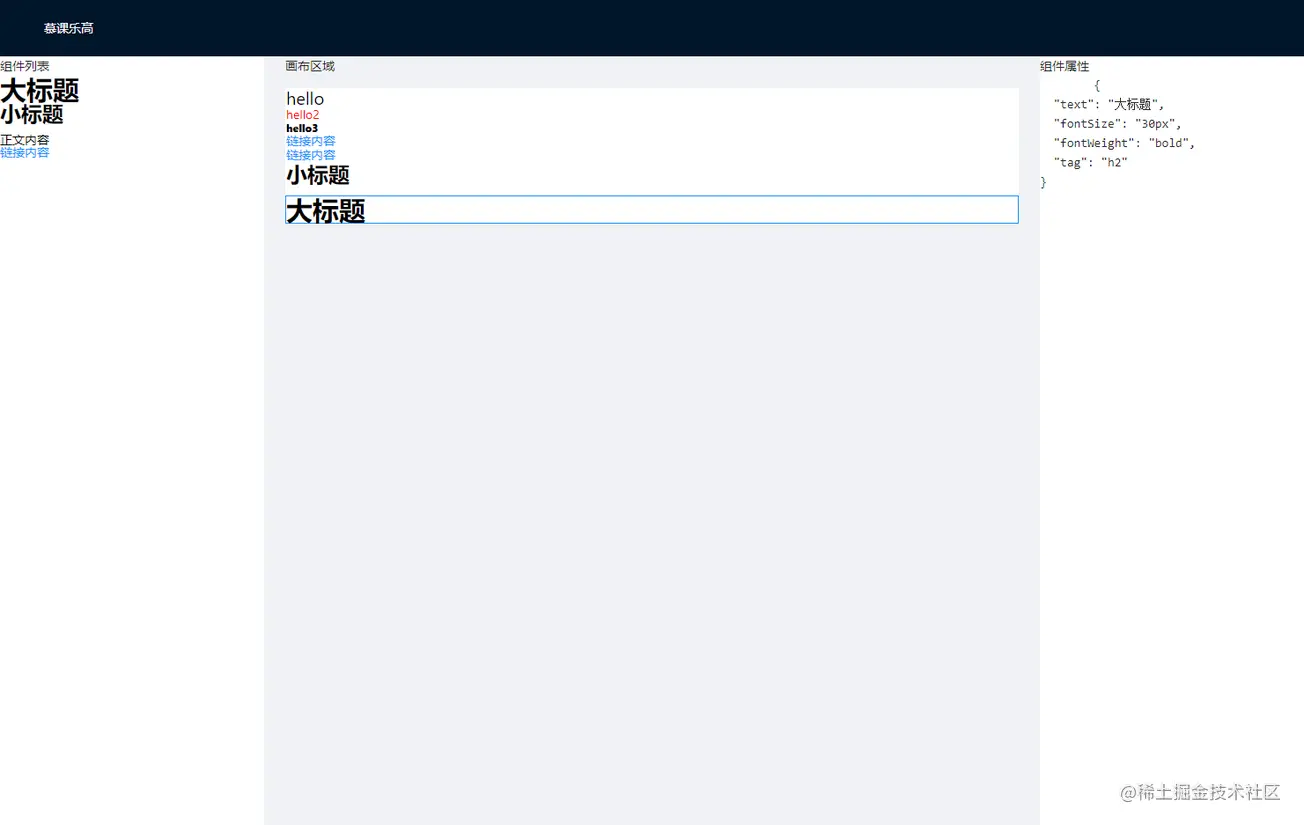
添加属性和表单的基础对应关系并展示
- 需要一个元素属性以及修改属性使用哪一种表单组件的映射表
propsMap.ts 。 - 表单部分
PropsTable.vue 接收到属性后,通过映射表获取对应关系。 - 在右侧的属性编辑区域渲染出属性对应的表单组件。
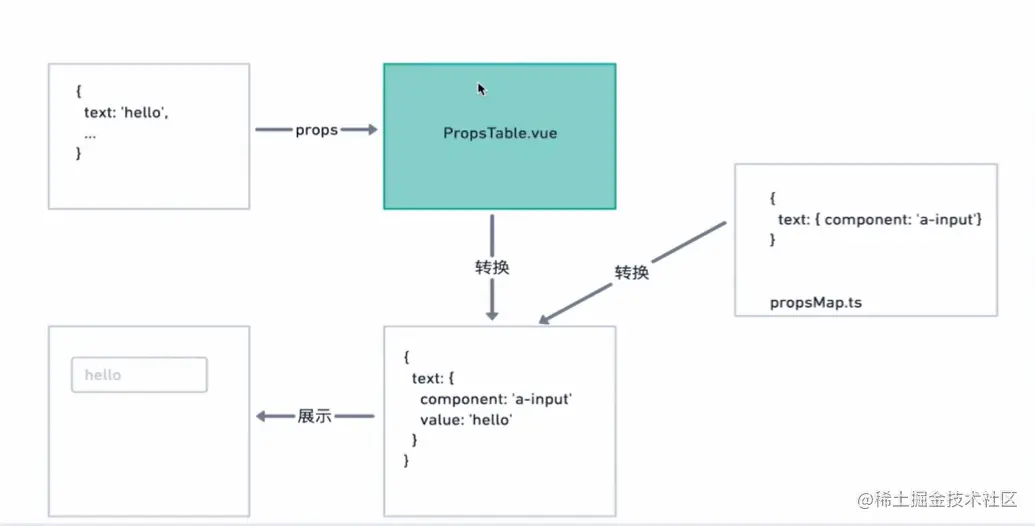
propsMap.ts
import type { TextComponentProps } from './defaultProps';
// 属性转化成表单 哪个属性使用哪个类型的组件去编辑
export interface PropsToForm {
component: string;
value?: string;
}
// 属性列表转化成表单列表
export type PropsToForms = {
[p in keyof TextComponentProps]?: PropsToForm;
};
// 属性转化成表单的映射表 key:属性 value:使用的组件
export const mapPropsToForms: PropsToForms = {
// 比如: text 属性,使用 a-input 这个组件去编辑
text: {
component: 'a-input',
},
color: {
component: 'a-input',
},
};PropsTable.vue
<template>
<div class="props-table">
<div v-for="(item, index) in finalProps"
class="prop-item"
:key="index">
<!-- 使用 antd 组件库中的组件 -->
<component :value="item?.value"
:is="item?.component"></component>
</div>
</div>
</template>
<script setup lang="ts">
import { defineProps, computed } from 'vue';
import { mapPropsToForms } from '../propsMap'
import { reduce } from 'lodash-es'
import type { PropsToForms } from '../propsMap'
import type { PartialTextComponentProps } from '../defaultProps'
export interface Props {
props: PartialTextComponentProps;
}
const props = defineProps<Props>()
// 获取属性表单映射列表
const finalProps = computed(() => {
return reduce(props.props, (result, value, key) => {
const newKey = key as keyof PartialTextComponentProps
const item = mapPropsToForms[newKey]
if (item) {
item.value = value
result[newKey] = item
}
return result
}, {} as PropsToForms)
})
</script>Editor.vue
<!-- 右侧组件属性编辑 -->
<a-layout-sider width="300"
style="background:#fff"
class="setting-container">
组件属性
<props-table v-if="currentElement"
:props="currentElement?.props"></props-table>
</a-layout-sider>最终实现如下
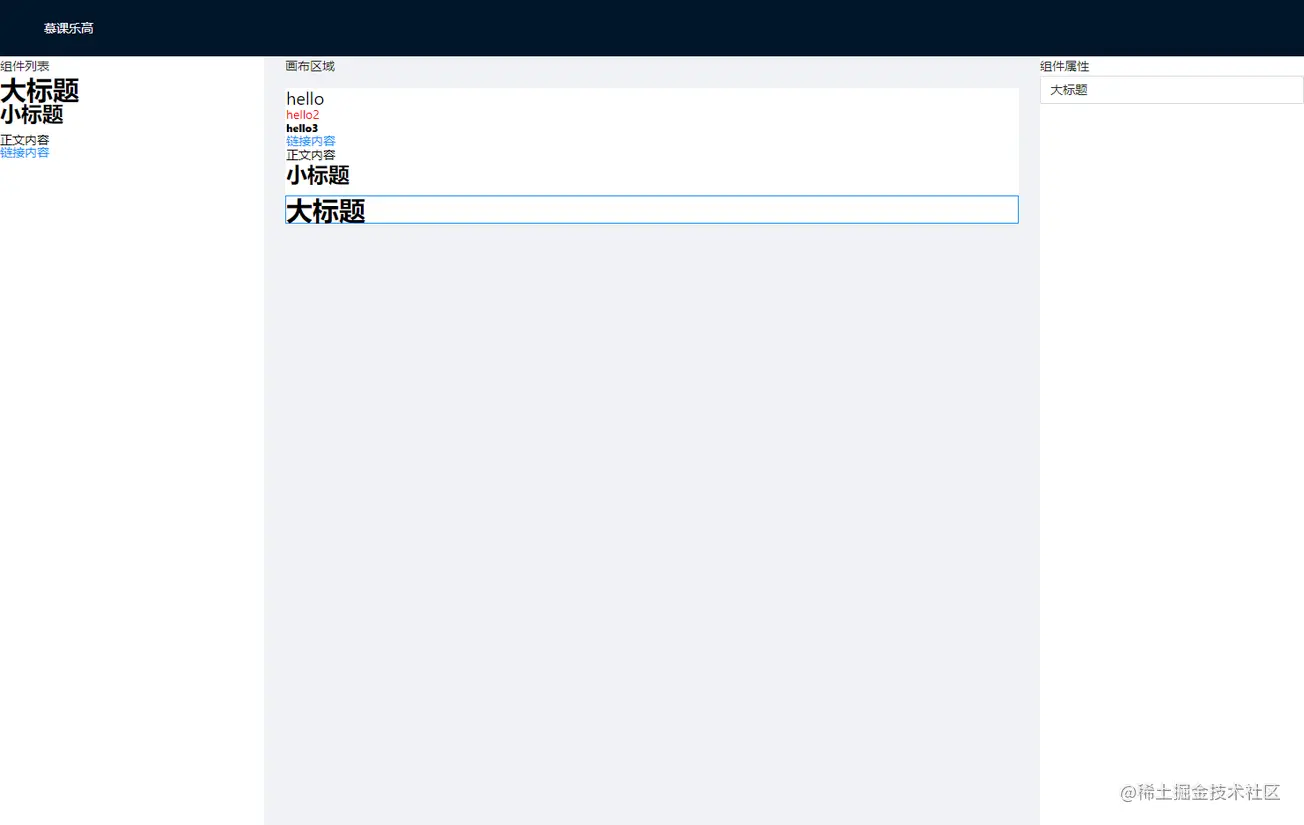
添加更多对应关系并展示
- 每一个属性的编辑对应的是
antd 组件库的组件 - 需要给组件库的组件添加属性,如最大值,行数等
- 有的组件需要被其它组件包裹使用,需要兼容这种复杂组件
- 支持转换传入组件库属性的类型
- 支持自定义属性名称
editor.ts
修改一下初始数据
// 测试数据
const testComponents: ComponentData[] = [
{
id: uuidv4(),
name: 'l-text',
props: {
text: 'hello',
fontSize: '20px',
tag: 'div',
lineHeight: '1',
color: '#ff3344',
textAlign: 'left',
fontFamily: '',
},
},
{
id: uuidv4(),
name: 'l-text',
props: {
text: 'hello2',
fontSize: '14px',
tag: 'div',
lineHeight: '2',
color: '#3399',
},
},
{
id: uuidv4(),
name: 'l-text',
props: {
text: 'hello3',
tag: 'div',
fontSize: '12px',
fontWeight: '800',
actionType: 'url',
url: 'http://www.baidu.com',
},
},
];propsMap.ts
import type { TextComponentProps } from './defaultProps';
// 属性转化成表单 哪个属性使用哪个类型的组件去编辑
export interface PropsToForm {
component: string;
value?: string;
// 支持给组件库传入属性
extraProps?: { [key: string]: any };
text: string;
// 支持组件包裹
subComponent?: string;
// 包裹的组件选项
options?: {
text: string;
value: any;
}[];
// 支持类型转换
initalTransform?: (v: any) => any;
// 支持自定义属性名称
valueProp?: string;
}
// 属性列表转化成表单列表
export type PropsToForms = {
[p in keyof TextComponentProps]?: PropsToForm;
};
// 属性转化成表单的映射表 key:属性 value:使用的组件
export const mapPropsToForms: PropsToForms = {
// 比如: text 属性,使用 a-input 这个组件去编辑
text: {
component: 'a-textarea',
extraProps: {
rows: 3,
},
text: '文本',
},
fontSize: {
text: '字号',
component: 'a-input-number',
initalTransform: (v: string) => parseInt(v),
},
lineHeight: {
text: '行高',
component: 'a-slider',
extraProps: {
min: 0,
max: 3,
step: 0.1,
},
initalTransform: (v: string) => parseFloat(v),
},
textAlign: {
component: 'a-radio-group',
subComponent: 'a-radio-button',
text: '对齐',
options: [
{
value: 'left',
text: '左',
},
{
value: 'center',
text: '中',
},
{
value: 'right',
text: '右',
},
],
},
fontFamily: {
component: 'a-select',
subComponent: 'a-select-option',
text: '字体',
options: [
{
value: '',
text: '无',
},
{
value: '"SimSun","STSong',
text: '宋体',
},
{
value: '"SimHei","STHeiti',
text: '黑体',
},
],
},
};PropsTable.vue
<template>
<div class="props-table">
<div v-for="(item, index) in finalProps"
class="prop-item"
:key="index">
<span class="label">{{ item.text }}</span>
<div class="prop-component">
<!-- 使用 antd 组件库中的组件 -->
<component
v-if="item.valueProp"
:[item.valueProp]="item?.value"
:value="item?.value"
v-bind="item?.extraProps"
:is="item?.component">
<!-- 判断有没有包裹子组件 -->
<template v-if="item.options">
<component :is="item.subComponent"
v-for="(option, key) in item.options"
:key="key"
:value="option.text">
{{ option.text }}
</component>
</template>
</component>
</div>
</div>
</div>
</template>
// script
import { defineProps, computed } from 'vue';
import { mapPropsToForms } from '../propsMap'
import { reduce } from 'lodash-es'
import type { PropsToForms } from '../propsMap'
import type { PartialTextComponentProps } from '../defaultProps'
export interface Props {
props: PartialTextComponentProps;
}
const props = defineProps<Props>()
// 获取属性表单映射列表
const finalProps = computed(() => {
return reduce(props.props, (result, value, key) => {
const newKey = key as keyof PartialTextComponentProps
const item = mapPropsToForms[newKey]
if (item) {
// 判断有没有类型转换
item.value = item.initalTransform ? item.initalTransform(value) : value
item.valueProp = item.valueProp || 'value'
result[newKey] = item
}
return result
}, {} as Required<PropsToForms>)
})最终实现如下