前言
基于项目中对柱状图使用的各种情况,Echarts提供的组件不太能满足业务记录设备历史数据的需求,对其研究会花费大量的时间,为了提高研发的速度,我这里对柱状图进行二次封装,以便满足业务需求,可直接使用。
效果演示
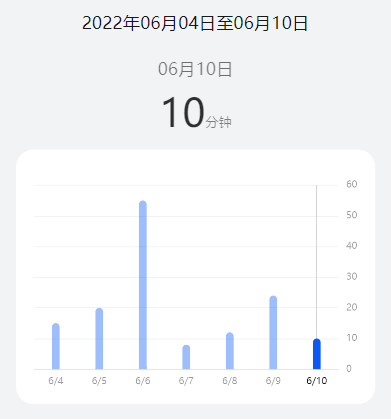
参考资源
Echarts官方文档
实现步骤
1. 引用原生的Echarts
Echarts提供了基于npm引入的方式,因此我们只需要执行npm指令将可以将Echarts引入到我们的项目中去了
npm install echarts --save2. 全局引入Echarts
window.echarts = require("echarts");3. 页面调用Echarts
注意:必须给存储容器的div高度,否则不显示
3.1 构建图表结构
<div class="chart">
<div class="chart_one" ref="chart"></div>
</div>3.2 定义相应的字段
data() {
return {
dateTime: "", //七日之前日期时间
newDateTime: "", //现在日期时间
dateRes: [], //柱状图地X轴日期
dayTime: "", //每日工作时间
showdateArr: [], //点击对应日期的时间页面展示对应日期
showdate: "", //页面展示点击对应的柱状图之后对用的日期
isRepeatClick: 6,
year: "", //7天之前的年份
month: "", //7天之前的月份
day: "", //7天之前的日
newYear: "", //当天的年份
newMonth: "", //当天的月份
newDay: "", //当日
dateMonth: "", //英文模式下页面展示当月
dateDay: "", //英文模式下页面展示当日
seriesData: [15, 20, 55, 8, 12, 24, 10], //七天工作时间
sumTime: 0, //总工作时长
averageTime: 0, //平均时长
};
},3.3 初始化获取数据
this.getStandardDateBeforeWeek();
this.formateDateArr();
this.dayTime = this.seriesData[6]; //默认展示当天工作时间3.4 初始化Echarts实例
let myChart = echarts.init(this.$refs.chart);3.5 参数配置
let option = {
animation: true, //动画
tooltip: {
trigger: "axis", // 触发类型 'item'图形触发:散点图,饼图等无类目轴的图表中使用; 'axis'坐标轴触发;'none':什么都不触发。
showContent: false,
axisPointer: {
// 坐标轴指示器配置项。
type: "none", // 'line' 直线指示器 'shadow' 阴影指示器 'none' 无指示器 'cross' 十字准星指示器。
},
},
xAxis: {
data: this.dateRes,
axisTick: {
show: false,
},
//x轴文字的配置
axisLabel: {
show: true,
color: this.isDarkMode ? "rgba(255,255,255,0.6)" : "rgba(0,0,0,0.4)",
fontSize: 10, //更改坐标轴文字大小
fontWeight: "normal",
},
axisLine: {
show: true,
lineStyle: {
color: this.isDarkMode
? "rgba(255,255,255,0.05)"
: "rgba(0,0,0,0.05)",
},
},
},
grid: {
top: "14%",
left: "5%",
right: "5%",
bottom: "7%",
containLabel: true,
},
yAxis: {
position: "right",
// interval: 10, //设置刻度间距
// minInterval: 10,
//分割线配置
splitLine: {
show: true,
lineStyle: {
color: this.isDarkMode
? "rgba(255,255,255,0.05)"
: "rgba(0,0,0,0.05)",
},
},
//y轴文字配置
axisLabel: {
color: this.isDarkMode ? "rgba(255,255,255,0.6)" : "rgba(0,0,0,0.4)",
fontSize: 10, //更改坐标轴文字大小
},
},
series: [
{
barWidth: 8, //柱状的宽度
type: "bar", //类型
data: this.seriesData, //数据
z: 999,
itemStyle: {
//柱状圆角
borderRadius: [15, 15, 0, 0], // (顺时针左上,右上,右下,左下)
color: (params) => {
if (params.dataIndex === 6) {
return this.isDarkMode ? "#5291FF" : "#0A59F7";
} else {
return this.isDarkMode
? "rgba(82, 145, 255, 0.4)"
: "rgba(10, 89, 247, 0.4)";
}
},
},
markLine: {
symbol: "none",
label: {
show: false,
},
data: [
{
lineStyle: {
type: "solid",
width: 1,
color: "#D0D0D0",
},
xAxis: this.dateRes[6].value,
},
],
},
},
],
};3.6 绘制图表
option && myChart.setOption(option);3.7 给柱状图增加点击事件
myChart.getZr().on("click", (params) => {
//获取点击指定的柱子下标
let Index = myChart.convertFromPixel({ seriesIndex: 0 }, [
params.offsetX,
params.offsetY,
])[0];
if (Index < 0) {
Index = 0;
}
if (Index > 6) {
Index = 6;
}
if (Index === this.isRepeatClick) {
return;
} else {
this.isRepeatClick = Index;
//清除图表
myChart.clear();
let option = {
animation: false,
tooltip: {
trigger: "axis", // 触发类型 'item'图形触发:散点图,饼图等无类目轴的图表中使用; 'axis'坐标轴触发;'none':什么都不触发。
showContent: false,
axisPointer: {
// 坐标轴指示器配置项。
type: "none", // 'line' 直线指示器 'shadow' 阴影指示器 'none' 无指示器 'cross' 十字准星指示器。
},
},
xAxis: {
data: this.dateRes,
axisTick: {
show: false,
},
//x轴文字的配置
axisLabel: {
show: true,
color: this.isDarkMode
? "rgba(255,255,255,0.6)"
: "rgba(0,0,0,0.4)",
fontSize: 10, //更改坐标轴文字大小
fontWeight: "normal",
},
axisLine: {
show: true,
lineStyle: {
color: this.isDarkMode
? "rgba(255,255,255,0.05)"
: "rgba(0,0,0,0.05)",
},
},
},
grid: {
top: "14%",
left: "5%",
right: "5%",
bottom: "7%",
containLabel: true,
},
yAxis: {
position: "right",
// interval: 10, //设置刻度间距
// minInterval: 10,
//分割线配置
splitLine: {
show: true,
lineStyle: {
color: "rgba(0,0,0,0.05)",
},
},
//y轴文字配置
axisLabel: {
color: this.isDarkMode
? "rgba(255,255,255,0.6)"
: "rgba(0,0,0,0.4)",
fontSize: 10, //更改坐标轴文字大小
},
},
series: [
{
barWidth: 8, //柱状的宽度
type: "bar", //类型
data: this.seriesData, //数据
z: 999,
itemStyle: {
//柱状圆角
borderRadius: [15, 15, 0, 0], // (顺时针左上,右上,右下,左下)
color: (params) => {
//判断选中的名字改变柱子的颜色样式
if (Index === params.dataIndex) {
return this.isDarkMode ? "#5291FF" : "#0A59F7";
} else {
return this.isDarkMode
? "rgba(82, 145, 255, 0.4)"
: "rgba(10, 89, 247, 0.4)";
}
},
},
markLine: {
symbol: "none",
label: {
show: false,
},
data: [
{
lineStyle: {
type: "solid",
width: 1,
color: "#D0D0D0",
},
xAxis: this.dateRes[Index],
},
],
},
},
],
};
//重新绘制图表
option && myChart.setOption(option);
//给整个柱子增加点击事件
let pointInPixel = [params.offsetX, params.offsetY];
if (myChart.containPixel("grid", pointInPixel)) {
let xIndex = myChart.convertFromPixel({ seriesIndex: 0 }, [
params.offsetX,
params.offsetY,
])[0];
let op = myChart.getOption();
let name = op.xAxis[0].data[xIndex]; //获取X轴name
this.dayTime = this.seriesData[xIndex]; //将点击之后日期对应的工作时间展示在页面
this.showdate = this.showdateArr[xIndex]; //中文模式下将点击之后的日期展示在页面
this.dateMonth = this.showdate.slice(0, 2); //英文模式下点击之后的日期展示在页面
this.dateDay = this.showdate.slice(3, 5); //英文模式下点击之后的日期展示在页面
this.dateRes.forEach((v, i) => {
//单击选中的字体加粗
if (v === name) {
this.dateRes[i] = {
value: v,
textStyle: {
fontWeight: "400",
color: this.isDarkMode
? "rgba(255,255,255,0.9)"
: "rgba(0,0,0,0.9)",
},
};
} else {
if (v.value) {
this.dateRes[i] = v.value;
} else {
this.dateRes[i] = v;
}
}
});
//将修改之后的X轴字体样式渲染到页面
myChart.setOption({
xAxis: {
data: this.dateRes,
},
});
}
}
});3.8 柱状图X轴日期处理
formateDateArr() {
for (let i = 0; i < 7; i++) {
let time = new Date(new Date().setDate(new Date().getDate() + i - 6));
let month = `${time.getMonth() + 1}`.slice(-2);
let day = `${time.getDate()}`.slice(-2);
if (i === 6) {
this.dateRes.push({
value: month + "/" + day,
textStyle: {
fontWeight: "400",
color: this.isDarkMode
? "rgba(255,255,255,0.9)"
: "rgba(0,0,0,0.9)",
},
});
} else {
this.dateRes.push(month + "/" + day);
}
if (day < 10) {
day = "0" + day;
}
if (month < 10) {
month = "0" + month;
}
this.showdateArr.push(`${month}月${day}日`);
}
},3.9 获取当前日期和七日之前日期
getStandardDateBeforeWeek() {
let date = new Date();
date.setDate(date.getDate() - 6); //获取特定某天日期
this.year = date.getFullYear(); //获取年
this.month = date.getMonth() + 1; //获取月
this.day = date.getDate(); //获取当日
if (this.day < 10) {
this.day = "0" + this.day;
}
if (this.month < 10) {
this.month = "0" + this.month;
}
this.dateTime = `${this.year}年${this.month}月${this.day}日`; //组合时间
date.setDate(date.getDate() + 6);
this.newDay = date.getDate(); //获取当日
this.newMonth = date.getMonth() + 1; //获取当月
this.newYear = date.getFullYear(); //获取年
if (this.newDay < 10) {
this.newDay = "0" + this.newDay;
}
if (this.newMonth < 10) {
this.newMonth = "0" + this.newMonth;
}
if (this.newYear === this.year) {
this.newDateTime = `${this.newMonth}月${this.newDay}日`;
} else {
this.newDateTime = `${this.newYear}年${this.newMonth}月${this.newDay}日`; //跨年则增加年份展示
}
this.showdate = `${this.newMonth}月${this.newDay}日`; //默认展示当天日期
this.dateMonth = this.newMonth; //英文模式下页面展示的当前月份
this.dateDay = this.newDay; //英文模式下页面展示的当前日
},总结
本文主要解决官网柱状图不满足记录设备历史数据业务需求,重新对柱状图做了二次修改Demo,希望能给大家提供帮助,如果大家觉得能帮助到自己,希望大家能够动动手指点个赞。
更多原创内容请关注:中软国际 HarmonyOS 技术团队
入门到精通、技巧到案例,系统化分享HarmonyOS开发技术,欢迎投稿和订阅,让我们一起携手前行共建鸿蒙生态。
想了解更多关于开源的内容,请访问:
51CTO 开源基础软件社区
https://ost.51cto.com/#bkwz










