最近在做大屏数据展示,样式真的超级好看。但是细节处理也是比较麻烦的。
最终效果图如下:

下面对我遇到的几个知识点进行汇总:
1. 横向的柱状图——设置yAxis的type为category即可
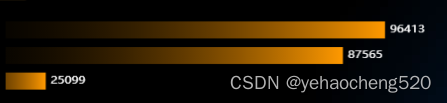
var option = {
title: {
text: ''
},
tooltip: {
trigger: 'axis',
axisPointer: {
type: 'shadow'
}
},
grid: {
left: '-80',
right: '40',
bottom: '0',
top: '10',
containLabel: true
},
xAxis: {
type: 'value',
show: false,
boundaryGap: [0, 0.01]
},
yAxis: {
type: 'category',
show: false,
},
series: [
{
name: '',
type: 'bar',
data: data,
color: new echarts.graphic.LinearGradient(0, 0, 1, 0, [
{
offset: 0,
color: 'transparent'
},
{
offset: 1,
color: '#f90'
}
]),
label: {
normal: {
show: true,
position: 'right',
formatter: '{c}',
color: '#fff'
}
},
barWidth: 20,
}
]
};
dom.setOption(option);
下面详细解析:
1.1 标题——title
title: {
text: '',//主标题
subText:'',//副标题
},
1.2 输入移入的效果——tooltip
下面是最简单的效果了,如果需要复杂的效果,需要单独设置
tooltip: {
trigger: 'axis',
axisPointer: {
type: 'shadow'
}
},
1.3 网格的间距——grid
grid: {
left: '-80',
right: '40',
bottom: '0',
top: '10',
containLabel: true
},
1.4 X轴:隐藏坐标轴——xAxis
xAxis: {
type: 'value',
show: false,//隐藏x轴
boundaryGap: [0, 0.01]
},
1.5 Y轴:设置横向柱状图样式并隐藏坐标轴——yAxis
yAxis: {
type: 'category',
show: false,
},
1.6 渐变色:设置series中的color参数即可
series: [
{
name: '',
type: 'bar',
data: data,
color: new echarts.graphic.LinearGradient(0, 0, 1, 0, [
{
offset: 0,
color: 'transparent'
},
{
offset: 1,
color: '#f90'
}
]),
label: {
normal: {
show: true,
position: 'right',
formatter: '{c}',
color: '#fff'
}
},
barWidth: 20,
}
]
最终效果图:
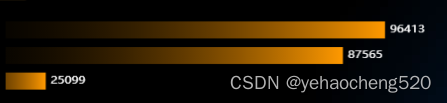
2. 堆叠柱状图——设置series中的stack: 'xxxx'即可
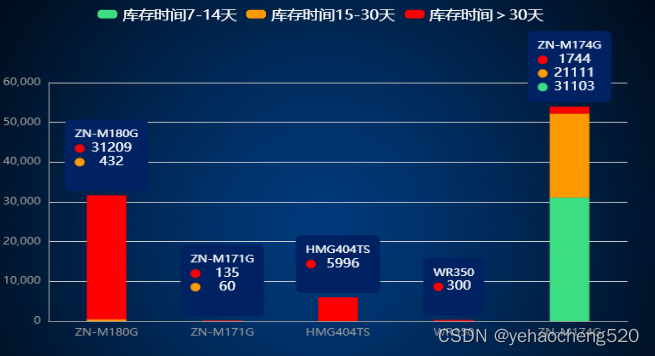
堆叠柱状图:只要series中的stack参数一样,则就可以自动堆叠在一起
2.1 实现堆叠效果
注意:下面代码中的data和color都是数组或者对象,因为要实现堆叠效果,则至少要有两组数据才可以。
比如现在的data格式如下:
data:{
'7-14天':[11,22,33,44,55,66,77,88],
'15-30天':[111,222,333,444,555,666,777,888],
'>30天':[1111,2222,3333,4444,5555,6666,7777,8888]
}
for(let key in data){
series.push({
name: key,
data: data[key],
type: 'bar',
color: color[key],
stack: 'total',
barWidth: 40,
})
}
上面的效果就可以实现堆叠了,但是如果要实现如效果图中的label上下摆放展示的话,则需要用下面的方式来处理
2.2 label的自定义处理——formatter和rich的处理
label:{
normal: {
show: key == 2 ? true : false,
position: 'top',
color:'#fff',
formatter: function (val) {
let html = `${val.name}\n`;
if (val.value) {
html += `{fourIcon|}{four|${val.value}}\n`;
}
if (data[1][val.dataIndex]) {
html += `{twoIcon|}{two|${data[1][val.dataIndex]}}\n`
}
if (data[0][val.dataIndex]) {
html += `{oneIcon|}{one|${data[0][val.dataIndex]}}`
}
return html;
},
lineHeight: 16,
backgroundColor: '#002262',
padding: 10,
borderRadius: 6,
rich: {
one: { color: '#fff', align: 'center', fontSize: 14,},
two: { color: '#fff', align: 'center',fontSize:14 },
three: { color: '#fff', align: 'center', fontSize:14 },
four: { color: '#fff', align: 'center', fontSize: 14 },
oneIcon: {
height: 10,
align: 'left',
width: 10,
borderRadius: 10,
backgroundColor: '#3CDE81',
margin: [0,10],
},
twoIcon: {
height: 10,
align: 'left',
width: 10,
borderRadius: 10,
backgroundColor: '#f90',
margin: [0, 10],
},
fourIcon: {
height: 10,
align: 'left',
width: 10,
borderRadius: 10,
backgroundColor: '#f00',
margin: [0, 10],
}
}
}
},
3.警戒线——markLine的使用及双坐标轴的处理
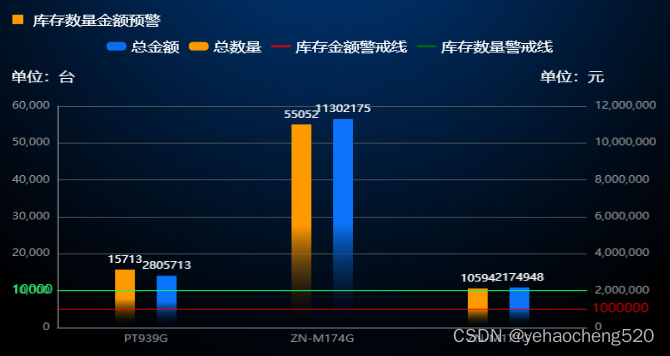
3.1 双坐标轴 需要通过yAxisIndex来设置
一般双坐标轴的话,需要yAxis和series都是数组的形式。然后在series中指定yAxisIndex为对应yAxis的索引即可。
我这边是循环遍历的数组,所以部分代码如下:
series.push({
name: legend ? legend[index] : '',
data: item,
type: num ? 'bar' : (index < 2 ? 'bar' : 'line'),
yAxisIndex: index,
barGap: 1.1,
color: new echarts.graphic.LinearGradient(0, 1, 0, 0, [
{
offset: 0,
color: 'transparent'
},
{
offset: 0.5,
color: color[index]
}
]),
markLine: markLineArr && index == 0 ? {
symbol: 'none',
data: [
{ yAxis: markLineArr[0], lineStyle: { color: '#00FF55', type: 'solid' }, label: { color: '#00FF55', fontSize: 14, position: 'start' } }]
} : (markLineArr && index == 1 ? {
symbol: 'none',
data: [
{ yAxis: markLineArr[1], lineStyle: { color: '#FF0000', type: 'solid' }, label: { color: '#FF0000', fontSize: 14, position: 'end' } }]
} : {}),
label: {
normal: {
show: true,
position: 'top',
formatter: '{c}',
color: '#fff'
}
},
symbol: 'none',
smooth: true,
barWidth: 20,
})
3.2 警戒线markLine的处理方法
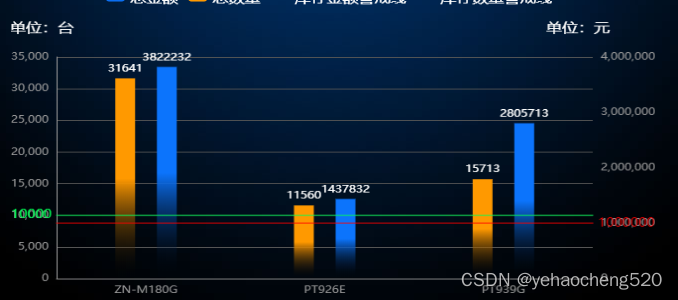
如上的效果图:左侧坐标轴对应一条警戒线,绿色。右侧坐标轴对应一条警戒线,红色,因此需要单独判断并对颜色样式进行处理。
markLine: markLineArr && index == 0 ? {
symbol: 'none',
data: [
{ yAxis: markLineArr[0], lineStyle: { color: '#00FF55', type: 'solid' }, label: { color: '#00FF55', fontSize: 14, position: 'start' } }]
} : (markLineArr && index == 1 ? {
symbol: 'none',
data: [
{ yAxis: markLineArr[1], lineStyle: { color: '#FF0000', type: 'solid' }, label: { color: '#FF0000', fontSize: 14, position: 'end' } }]
} : {}),
4.动态轮播数据——一条一条的轮播展示
setInterval(function () {
xAxis.shift();
data.forEach((item, index) => {
item.shift();
})
sum += 1;
if (xAxisArr[sum]) {
xAxis.push(xAxisArr[sum])
data.forEach((item, index) => {
item.push(
dataArr[index][sum]
);
})
} else {
sum = 0;
xAxis.push(xAxisArr[sum])
data.forEach((item, index) => {
item.push(
dataArr[index][sum]
);
})
}
let series = [];
data.forEach(item => {
series.push({
data: item
})
})
dom.setOption({
xAxis: {
data: xAxis
},
series: series
});
}, 10000);
间隔一定时间,series和xAxis的数据,开头shift()删除一项,后面push添加一项,然后通过setOption来设置,就会实现动态轮播的效果,按说一次轮播多条也是可以的,但是我这边没有实现,二维数组搞得我有点懵。
5.table表格中的单元格回根据内容的多少进行撑开,禁止撑开的方法
table{
width: 100%;
table-layout:fixed;
}
完成!!!










