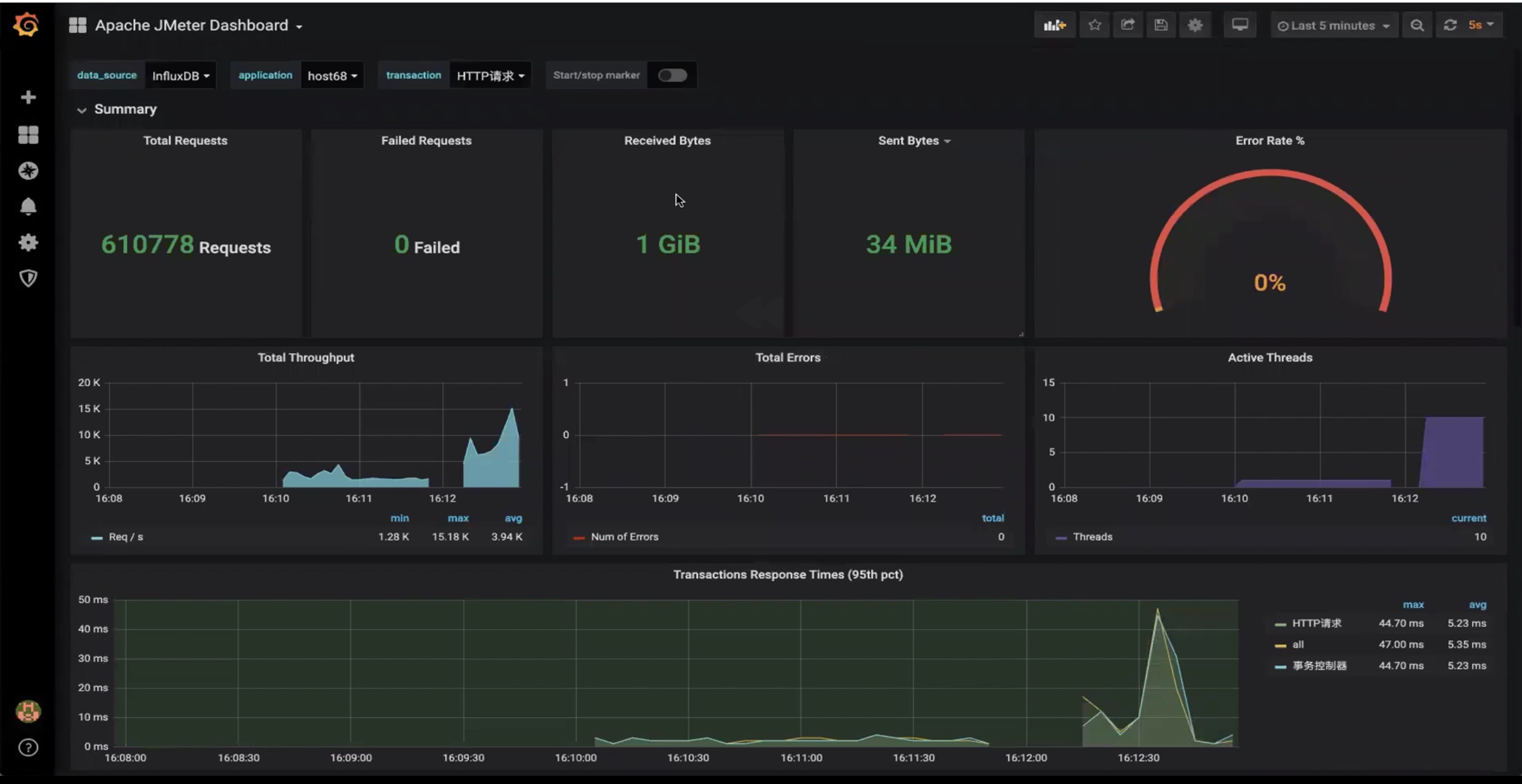目录
- 配置Prometheus
- 配置Grafana
一、配置Prometheus
Prometheus简介
- Promethues是一款开源系统监控和警报工具。使用Go语言开发,有各种 exporter用来收集服务器性能数据。
- 我们通过Promethues来监控压测时服务端的性能。
部署Prometheus
- 编辑配置文件:https://github.com/prometheus/prometheus/blob/master/documentation/examples/prometheus.yml
-
vim prometheus.yml,输入下面的内容
# my global config
global:
scrape_interval: 15s # Set the scrape interval to every 15 seconds. Default is every 1 minute.
evaluation_interval: 15s # Evaluate rules every 15 seconds. The default is every 1 minute.
# scrape_timeout is set to the global default (10s).
# Alertmanager configuration
alerting:
alertmanagers:
- static_configs:
- targets:
# - alertmanager:9093
# Load rules once and periodically evaluate them according to the global 'evaluation_interval'.
rule_files:
# - "first_rules.yml"
# - "second_rules.yml"
# A scrape configuration containing exactly one endpoint to scrape:
# Here it's Prometheus itself.
scrape_configs:
# The job name is added as a label `job=<job_name>` to any timeseries scraped from this config.
- job_name: 'prometheus'
# metrics_path defaults to '/metrics'
# scheme defaults to 'http'.
static_configs:
- targets: ['localhost:9090']
-
运行:
docker run -d --name prometheus --network grafana -p 9090:9090 -v ${PWD}/prometheus.yml:/etc/prometheus/prometheus.yml prom/prometheus:v2.16.0 --config.file=/etc/prometheus/prometheus.yml-
run:启动容器 -
-d:后台运行 -
--name:指定容器名 -
--network:指定容器网络 -
-p:指定端口 -
-v:将将promethus.yml挂载到/etc/prometheus/prometheus.yml路径 -
--config.file:指定配置文件为容器里的/etc/prometheus/prometheus.yml文件

-
-
访问9090端口

-
查看容器状态:Status->Targets

部署node_exporter到需要被监控的主机上
-
选择稳定版本下载node_exporter:https://github.com/prometheus/node_exporter/releases
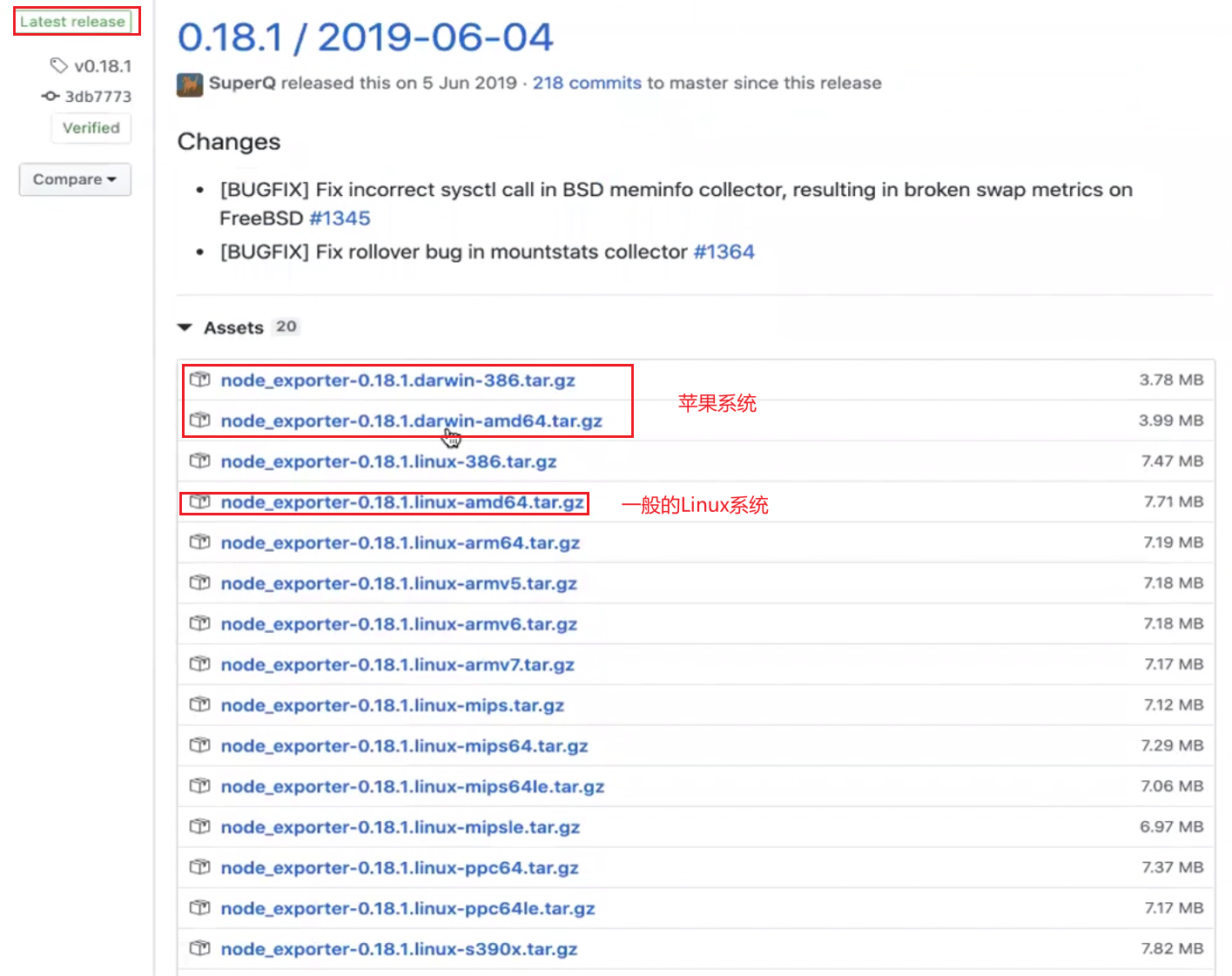
-
解压文件并运行
tar -xzvf node_exporter-1.1.2.linux-amd64.tar.gz- 查看帮助信息
./node_exporter --help:

- 指定端口并在后台运行:
nohup ./node_exporter --web.listen-address=":9102" &,其中nohup xxx &即在后台运行,--web.listen-address=":9102"如果主机有多个ip地址,还可以指定ip地址,如--web.listen-address="192.168.31.62:9102"

- 查看nohub输出:
cat nohub.out

开放9102端口:
/sbin/iptables -I INPUT -p tcp --dport 8080 -j ACCEPT-
访问9102端口:

配置node_exporter 到 Prometheus
-
vim prometheus.yml

配置node_exporter,其中
job_name可以随便填
- job_name: 'CentOS 192.168.31.61'
static_configs:
- targets: ['192.168.31.61:9102']
-
重启Prometheus
-
docker ps:查看容器进程 -
docker restart prometheus:重启

-
-
进入9090端口查看Prometheus状态:多出主机监听目标

二、配置Grafana
配置Data Source,收集服务器数据
-
进入Data Source

-添加Prometheus


- 配置Prometheus数据源
- scrape interval时长在
prometheus.yml中查看

- URL:
http://prometheus:9090
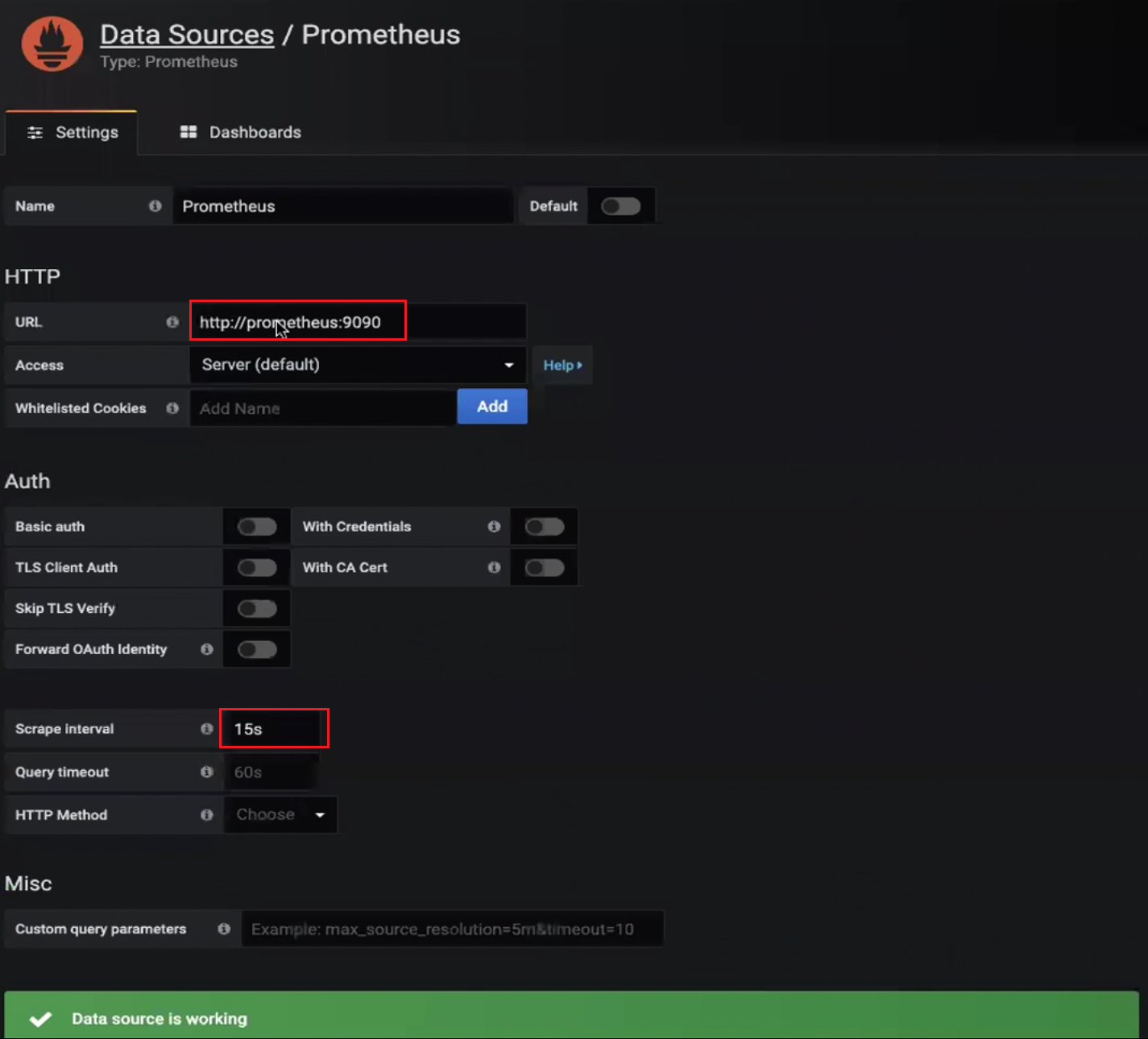
- 点击:
Save & Test提示working表示配置成功

- scrape interval时长在
配置Dashboard
-
Prometheus的Grafana Dashboard地址:https://grafana.com/grafana/dashboards/8919

-
导入Dashboard:

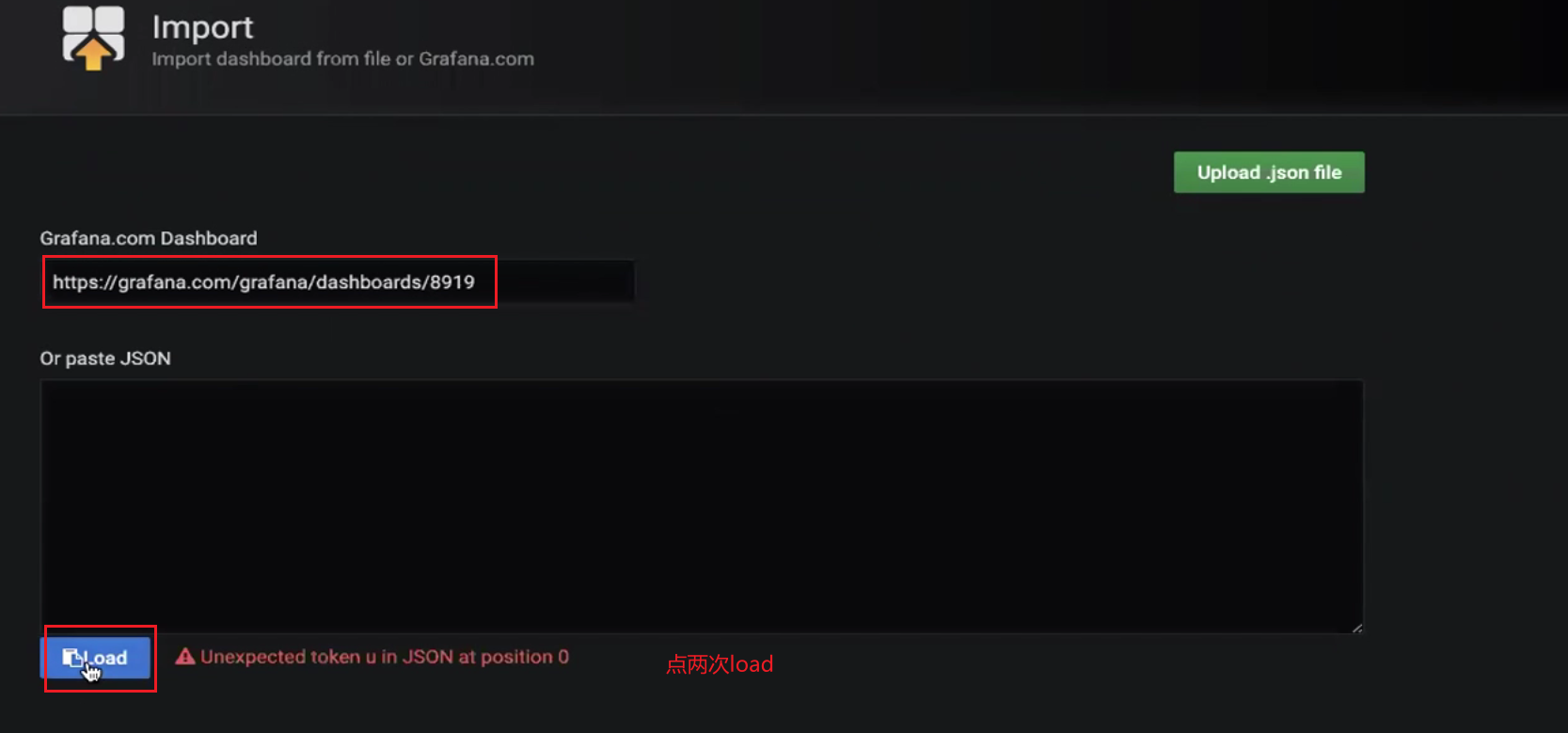
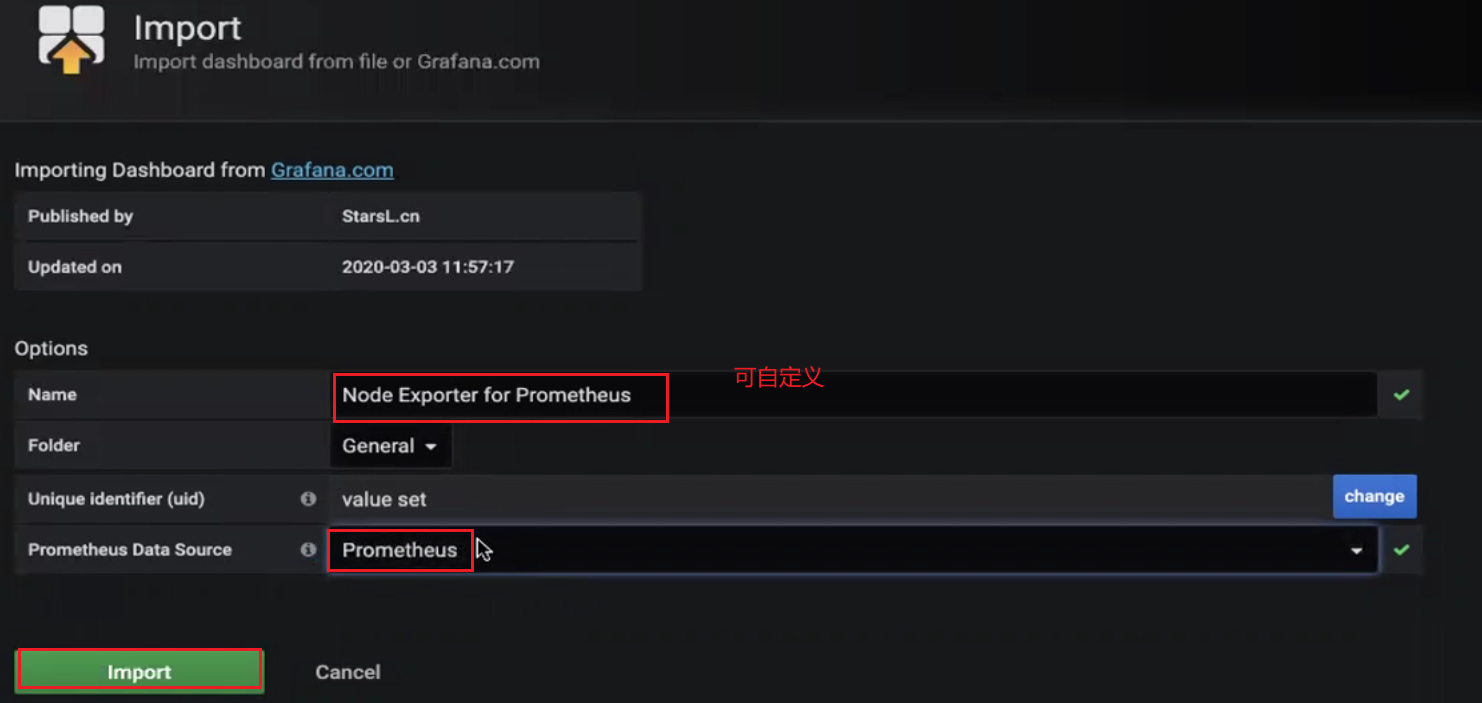

进行测试
查看系统版本:
cat /etc/redhat-release-
下载nginx服务器:
yum install nginx

重启nginx:
systemctl restart nginx-
访问80端口,重启成功
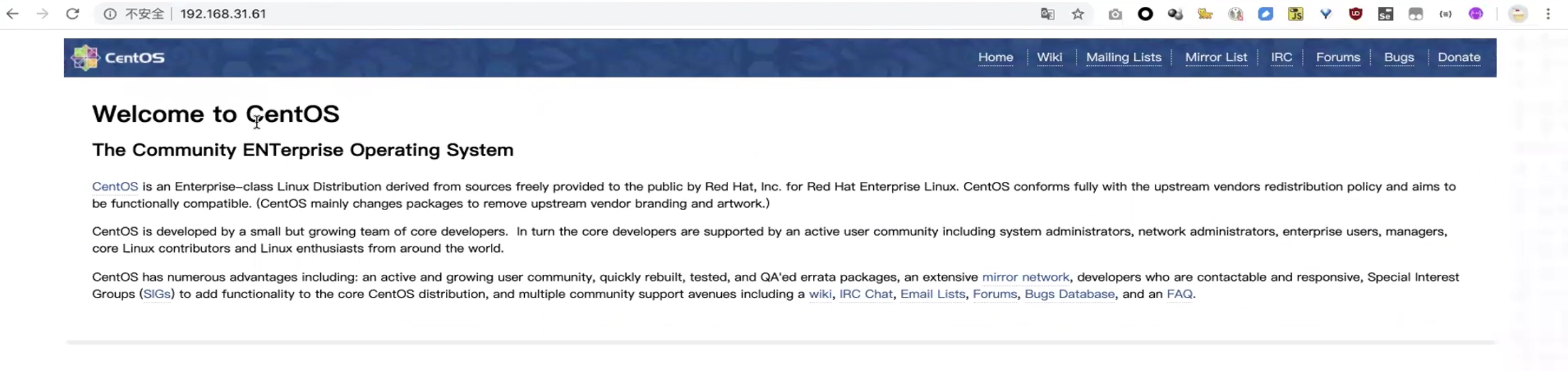
-
打开JMeter进行压测

-
使用终端形式运行压测脚本:
./jmeter.sh -n -t bl.jmx
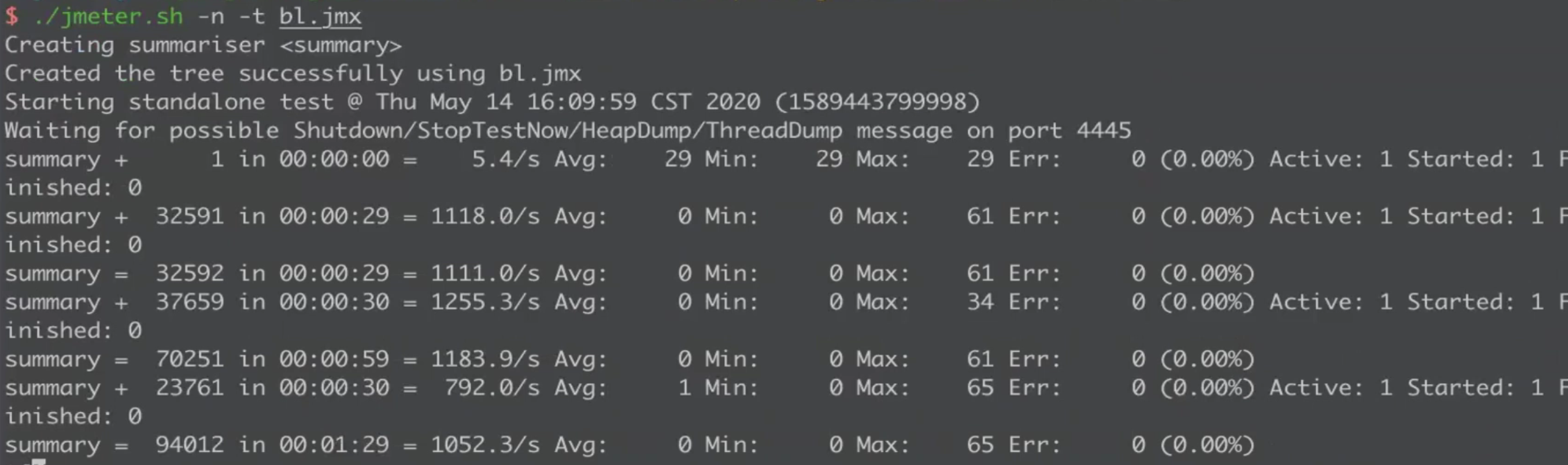
查看结果
-
Influxdb监控面板

-
Prometheus监控面板

增加线程组进行压测
-
vim bl.jmx,增加线程组至10

再次运行脚本:
./jmeter.sh -n -t bl.jmx-
查看结果