grafana是一个非常优秀的图标展示工具,通常用来监控系统的展示页面。今天,我们来讨论一个场景:假设我们有大量的dashboard,当我们业务需要重新部署时,能否自动化的对其进行迁移,比如:创建user、创建datasource、创建dashboard等。
说明:本文用到grafana时grafana-5.4.4
一、通过json model方式手动导入、导出:
grafana支持将dashboard导出为json model格式的数据,然后在新的grafana中利用import方式来创建dashboard,例如:
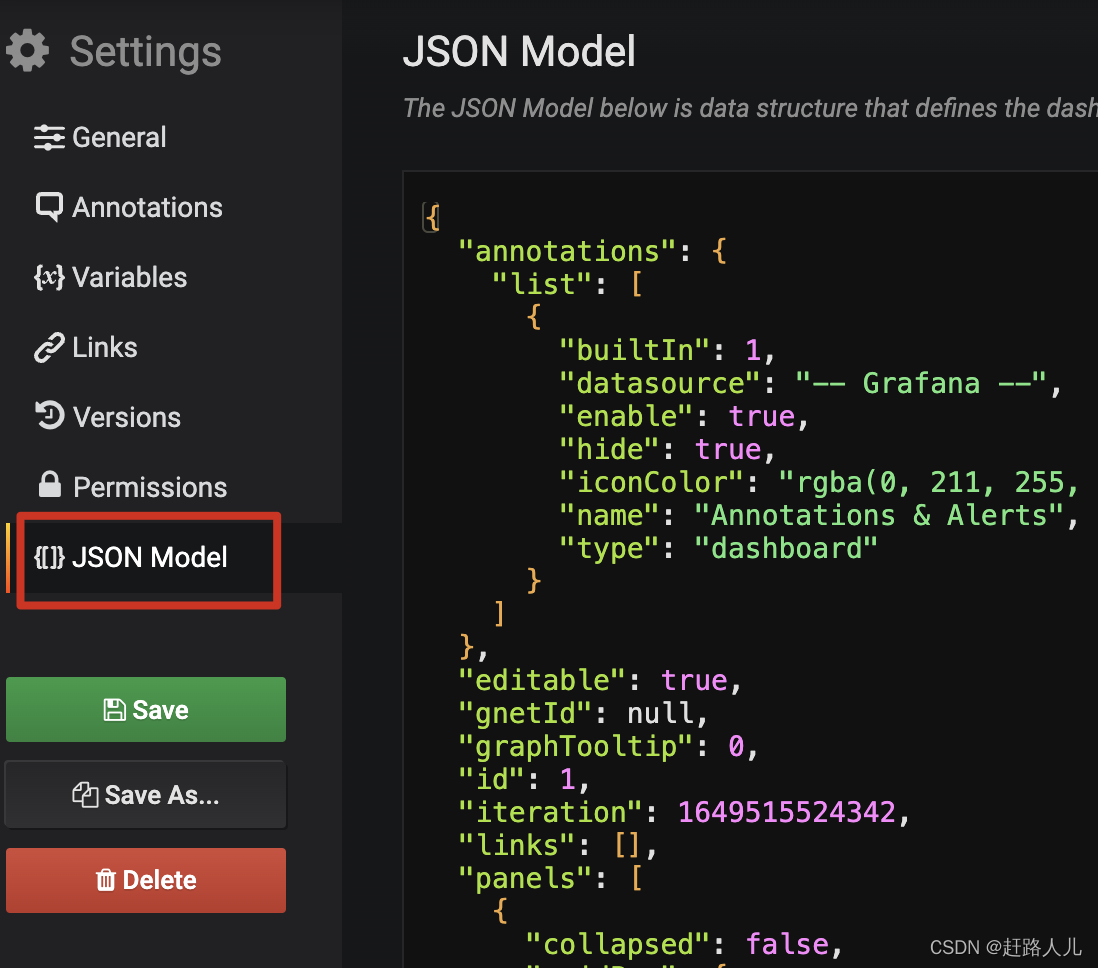
导入:
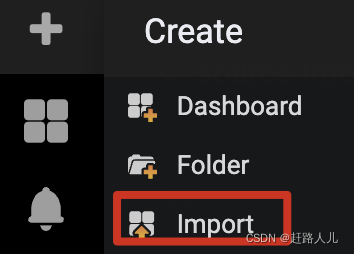
这种方式虽然也比较方便,但是仍然需要人工操作。
二、通过http api的方式创建user、dashboard和导入dashboard
我们系统使用了graphite作为时许数据库,使用grafana展示监控数据。当我们将这套监控系统迁移时,希望做到自动化:创建user、创建datasource、创建dashboard... 因此,调研了grafana提供的http api,来实现上述需求。
1、http api简单介绍:
grafana官网非常详细的介绍了http api各种功能,这里我们重点介绍下如何使用:https://grafana.com/docs/grafana/latest/http_api/dashboard/
1.1)申请api key:
我们都知道,要想掉用grafana的api需要鉴权,可以进去grafan页面,按照下面方式申请api key:
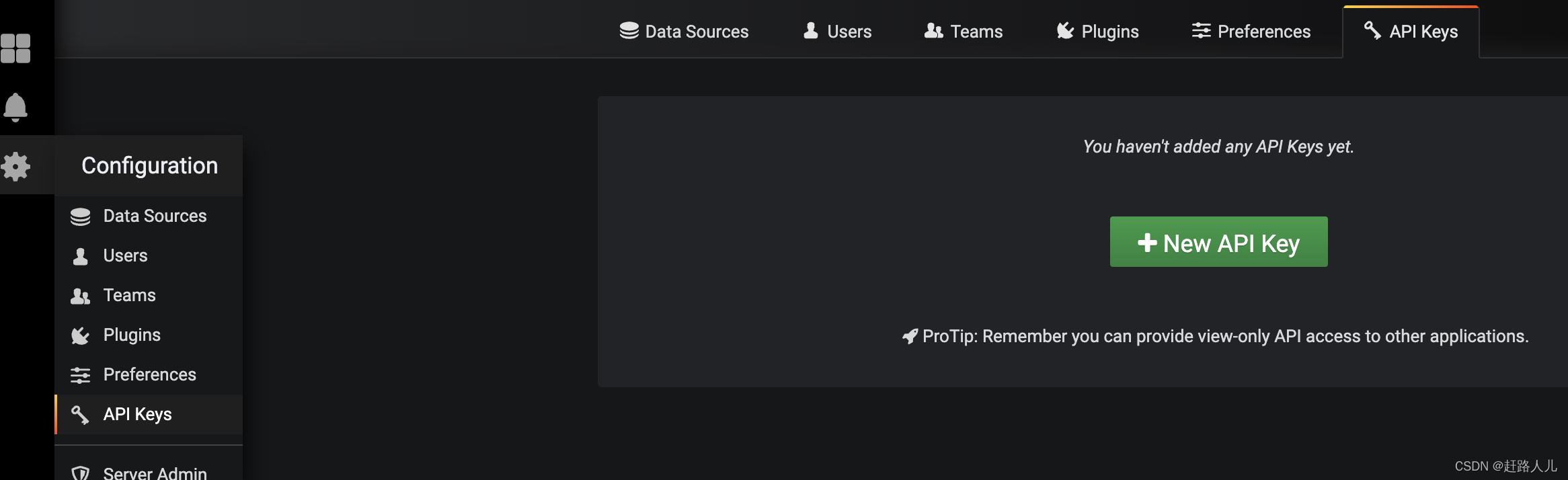
点击new api key,可以选择role,某些api只有admin权限可使用:
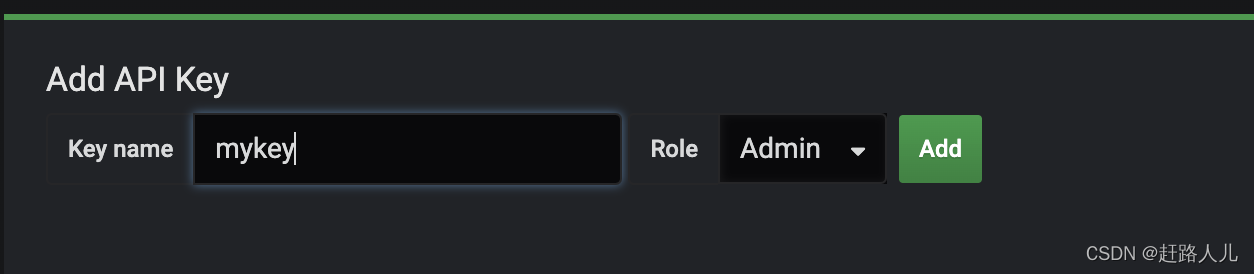 点击Add后保存好api key(该界面只会出现一次),然后按照下面方式访问:
点击Add后保存好api key(该界面只会出现一次),然后按照下面方式访问:
curl -H "Authorization: Bearer eyJrIjoiaWZZdHBJdW16blFzbjIyMWl4eVQ2Q05QdGljOWJ6WjMiLCJuIjoibXlrZXkiLCJpZCI6MX0=" http://127.0.0.1/api/dashboards/home注:Bearer 是个固定的,和我们申请的key name没有关系。
1.2)如何通过api的方式申请api key?
我们知道,要做到完全自动化就不能有人工操作,查看grafana官网,是可以通过api的方式来申请API key的。方式如下:
$ curl -X POST -H "Content-Type: application/json" -d '{"name":"apikeycurl", "role": "Admin"}' http://admin:admin@127.0.0.1/api/auth/keys
{"name":"apikeycurl","key":"eyJrIjoiSUt3WUpaMlRRSnM3ZW1xM3hDbFFKbjM5WVBJRkdtYW8iLCJuIjoiYXBpa2V5Y3VybCIsImlkIjoxfQ=="}生成了名为apikeycurl的API Key:
 我们保存响应中的key值,前面拼接好固定的Bearer,就可以访问了,例如:
我们保存响应中的key值,前面拼接好固定的Bearer,就可以访问了,例如:
curl -H "Authorization: Bearer eyJrIjoiSUt3WUpaMlRRSnM3ZW1xM3hDbFFKbjM5WVBJRkdtYW8iLCJuIjoiYXBpa2V5Y3VybCIsImlkIjoxfQ==" http://127.0.0.1/api/dashboards/home1.3)admin http api的使用:
通过上面方式获取到了api key,接下来每次请求带上api key就可以使用grafana提供的api来完成我们要完成的功能了。其实,还有一种方式更加的简洁,那就是admin http api。
细心的同学已经发现了,我们通过api来申请api key的时候,在请求中使用了http://admin:admin@ip/...的方式,这其实就是admin http api,其中admin:admin表示的是admin用户和密码,在我们安装grafana时可以修改config/default.ini文件制定admin用户密码。
接下来的操作,我们都是通过admin http api的方式操作。
2、创建用户:
curl -X POST -H "Content-Type: application/json" \
> -d '{"name":"User","email":"ttengine@graf.com","login":"ttengine","password":"passwOrd"}' \
> "http://admin:admin@127.0.0.1/api/admin/users"
{"id":3,"message":"User created"}3、创建数据源:
这里我们以graphite为例子:
$ curl -X POST -H "Content-Type: application/json" -d '{"name":"my_datasource","type":"graphite","url":"http://127.0.0.1:81","access":"proxy","basicAuth":false}' "http://admin:admin@127.0.0.1/api/datasources"
{"datasource":{"id":2,"orgId":1,"name":"my_datasource","type":"graphite","typeLogoUrl":"","access":"proxy","url":"http://127.0.0.1:81","password":"","user":"","database":"","basicAuth":false,"basicAuthUser":"","basicAuthPassword":"","withCredentials":false,"isDefault":false,"secureJsonFields":{},"version":1,"readOnly":false},"id":2,"message":"Datasource added","name":"my_datasource"}至于post的json格式,我们可以在一个已经创建好datasource的grafana上,执行以下api来获取对应datasource的数据:
curl -X GET "http://admin:admin@127.0.0.1/api/datasources"
[{"id":2,"orgId":1,"name":"my_datasource","type":"graphite","typeLogoUrl":"public/app/plugins/datasource/graphite/img/graphite_logo.png","access":"proxy","url":"http://127.0.0.1:81","password":"","user":"","database":"","basicAuth":false,"isDefault":false,"jsonData":{},"readOnly":false},{"id":1,"orgId":1,"name":"test_datasource","type":"graphite","typeLogoUrl":"public/app/plugins/datasource/graphite/img/graphite_logo.png","access":"proxy","url":"http://127.0.0.1:81","password":"","user":"","database":"","basicAuth":false,"isDefault":false,"jsonData":{},"readOnly":false}]4、创建dashboard
首先在grafana中通过json model来导出我们的dashboard(带有variable),格式如下:
{
"annotations": {
"list": [
{
"builtIn": 1,
"datasource": "-- Grafana --",
"enable": true,
"hide": true,
"iconColor": "rgba(0, 211, 255, 1)",
"name": "Annotations & Alerts",
"type": "dashboard"
}
]
},
"editable": true,
"gnetId": null,
"graphTooltip": 0,
"id": 1,
"iteration": 1649519055915,
"links": [],
"panels": [
{
"collapsed": false,
"gridPos": {
"h": 1,
"w": 24,
"x": 0,
"y": 0
},
"id": 7,
"panels": [],
"targets": [
{
"refId": "A"
}
],
"title": "source info",
"type": "row"
},
{
"aliasColors": {},
"bars": false,
"dashLength": 10,
"dashes": false,
"datasource": "test_datasource",
"fill": 0,
"gridPos": {
"h": 7,
"w": 24,
"x": 0,
"y": 1
},
"id": 2,
"legend": {
"avg": false,
"current": false,
"max": false,
"min": false,
"show": true,
"total": true,
"values": true
},
"lines": true,
"linewidth": 1,
"links": [],
"nullPointMode": "connected",
"percentage": false,
"pointradius": 5,
"points": false,
"renderer": "flot",
"seriesOverrides": [],
"spaceLength": 10,
"stack": false,
"steppedLine": false,
"targets": [
{
"refCount": 0,
"refId": "A",
"target": "alias(sumSeries(flink-datahub.$job_name.*.kafka_source.count), 'source_count')"
},
{
"refCount": 0,
"refId": "B",
"target": "alias(sumSeries(flink-datahub.$job_name.*.etl_success.count), 'etl_success_count')"
},
{
"refCount": 0,
"refId": "C",
"target": "alias(sumSeries(flink-datahub.$job_name.*.etl_null.count), 'etl_null')"
}
],
"thresholds": [],
"timeFrom": null,
"timeRegions": [],
"timeShift": null,
"title": "接收数据量",
"tooltip": {
"shared": true,
"sort": 0,
"value_type": "individual"
},
"type": "graph",
"xaxis": {
"buckets": null,
"mode": "time",
"name": null,
"show": true,
"values": []
},
"yaxes": [
{
"format": "short",
"label": null,
"logBase": 1,
"max": null,
"min": null,
"show": true
},
{
"format": "short",
"label": null,
"logBase": 1,
"max": null,
"min": null,
"show": true
}
],
"yaxis": {
"align": false,
"alignLevel": null
}
}
],
"schemaVersion": 16,
"style": "dark",
"tags": [],
"templating": {
"list": [
{
"allValue": null,
"current": {
"text": "test",
"value": "test"
},
"datasource": "test_datasource",
"definition": "flink-datahub.*",
"hide": 0,
"includeAll": false,
"label": null,
"multi": false,
"name": "job_name",
"options": [],
"query": "flink-datahub.*",
"refresh": 1,
"regex": "",
"skipUrlSync": false,
"sort": 0,
"tagValuesQuery": "",
"tags": [],
"tagsQuery": "",
"type": "query",
"useTags": false
}
]
},
"time": {
"from": "now-6h",
"to": "now"
},
"timepicker": {
"refresh_intervals": [
"5s",
"10s",
"30s",
"1m",
"5m",
"15m",
"30m",
"1h",
"2h",
"1d"
],
"time_options": [
"5m",
"15m",
"1h",
"6h",
"12h",
"24h",
"2d",
"7d",
"30d"
]
},
"timezone": "",
"title": "flink-etl",
"uid": "u8lTX4U7k",
"version": 2
}将其保存成dashboard1.json,通过如下api来创建dashboard:
curl -H "Content-Type: application/json" -X POST -d @/usr/local/dashboards/dashboard1.json \
"http://admin:admin@127.0.0.1/api/dashboards/db"补充:curl发送POST请求的方式https://blog.51cto.com/u_15127561/3821868
执行上述命令,会报如下错误:
[{"fieldNames":["Dashboard"],"classification":"RequiredError","message":"Required"}]开始是因为curl post数据路径错误,导致无法找到dashboard1.json,调整后依然报错,从github上其他人报的issue:
https://github.com/grafana/grafana/issues/2816
https://github.com/grafana/grafana/issues/8193
最后发现原因是,grafana创建dashboard需要一个固定的格式:
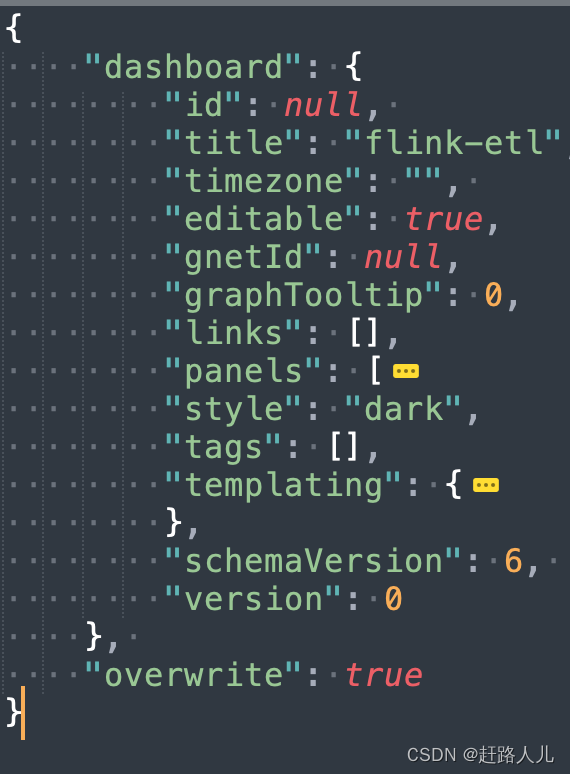
其中,panels是我们定义的各种panel信息,templating是我们定义的variable(早起grafana版本我们定义的变量就叫templateing) 。只需要将上面json中的panels和templating节点拷贝到那个格式中即可:
{
"dashboard": {
"id": null,
"title": "flink-etl",
"timezone": "",
"editable": true,
"gnetId": null,
"graphTooltip": 0,
"links": [],
"panels": [
{
"collapsed": false,
"gridPos": {
"h": 1,
"w": 24,
"x": 0,
"y": 0
},
"id": 7,
"panels": [],
"title": "source info",
"type": "row"
},
{
"aliasColors": {},
"bars": false,
"dashLength": 10,
"dashes": false,
"datasource": "test_datasource",
"fill": 0,
"gridPos": {
"h": 7,
"w": 24,
"x": 0,
"y": 1
},
"id": 2,
"legend": {
"avg": false,
"current": false,
"max": false,
"min": false,
"show": true,
"total": true,
"values": true
},
"lines": true,
"linewidth": 1,
"links": [],
"nullPointMode": "connected",
"percentage": false,
"pointradius": 5,
"points": false,
"renderer": "flot",
"seriesOverrides": [],
"spaceLength": 10,
"stack": false,
"steppedLine": false,
"targets": [
{
"refCount": 0,
"refId": "A",
"target": "alias(sumSeries(flink-datahub.$job_name.*.kafka_source.count), 'source_count')"
},
{
"refCount": 0,
"refId": "B",
"target": "alias(sumSeries(flink-datahub.$job_name.*.etl_success.count), 'etl_success_count')"
},
{
"refCount": 0,
"refId": "C",
"target": "alias(sumSeries(flink-datahub.$job_name.*.etl_null.count), 'etl_null')"
}
],
"thresholds": [],
"timeFrom": null,
"timeRegions": [],
"timeShift": null,
"title": "接收数据量",
"tooltip": {
"shared": true,
"sort": 0,
"value_type": "individual"
},
"type": "graph",
"xaxis": {
"buckets": null,
"mode": "time",
"name": null,
"show": true,
"values": []
},
"yaxes": [
{
"format": "short",
"label": null,
"logBase": 1,
"max": null,
"min": null,
"show": true
},
{
"format": "short",
"label": null,
"logBase": 1,
"max": null,
"min": null,
"show": true
}
],
"yaxis": {
"align": false,
"alignLevel": null
}
}
],
"style": "dark",
"tags": [],
"templating": {
"list": [
{
"allValue": null,
"current": {
"text": "test",
"value": "test"
},
"datasource": "test_datasource",
"definition": "flink-datahub.*",
"hide": 0,
"includeAll": false,
"label": null,
"multi": false,
"name": "job_name",
"options": [],
"query": "flink-datahub.*",
"refresh": 2,
"regex": "",
"skipUrlSync": false,
"sort": 0,
"tagValuesQuery": "",
"tags": [],
"tagsQuery": "",
"type": "query",
"useTags": false
}
]
},
"schemaVersion": 6,
"version": 0
},
"overwrite": true
}注意:当我们导入dashboard后,在grafana上可能metrics配置有问题,原因是graphite没有数据,所以我们可以在导入dashboard之前向graphite中插入些数据:
echo "flink-datahub.test.127_0_0_1.kafka_source.count 20 `date +%s`" | nc 127.0.0.1 2003最后说一点,我们把graphite和grafana安装到一个服务器上(或者打进一个docker镜像),这时grafana可以通过127.0.0.1这个ip来请求graphite(创建的datasource使用127.0.0.1)。假设:我们docker最终提供一个对外的ip1,并且将2003暴露出去,别人就可以通过ip1:2003向graphite上报数据量,grafana通过127.0.0.1创建的datasource是可以查询到上报道的数据。
参考:https://community.influxdata.com/t/solved-cannot-import-grafana-dashboard-via-grafana-api/5538/2









