昨晚搭建环境都花了好一会时间,主要在浪费在了安装 openoffice 这个依赖环境上(Mac 需要手动安装)。
然后,又一步一步功能演示,记录,调试项目,并且简单研究了一下核心代码之后才把这篇文章写完。
另外,这篇文章我还会简单分析一下项目核心代码。
如果有帮助,欢迎点赞/再看鼓励,我会开心很久 ღ( ´・ᴗ・` )比心
项目介绍
官方是这样介绍 kkFileView 的:
kkFileView 是使用 spring boot 打造文件文档在线预览项目解决方案,支持 doc、docx、ppt、pptx、xls、xlsx、zip、rar、mp4、mp3 以及众多类文本如 txt、html、xml、java、properties、sql、js、md、json、conf、ini、vue、php、py、bat、gitignore 等文件在线预览
简单来说 kkFileView 就是常见的文件类型的在线预览解决方案。
总的来说我觉得 kkFileView 是一个非常棒的开源项目,在线文件预览这个需求非常常见。感谢开源!
下面, 我站在一个“上帝”的角度从多个维度来评价一下 kkFileView:
-
代码质量一般,有很多可以优化的地方比如:
-
Controller层代码嵌套太多逻辑 - 没有进行全局异常处理(代码中是直接返回错误信息的 json 数据给前端,我并不推荐这样做)
- 返回值不需要通过
ObjectMapper转换为 JSON 格式(ResponseEntity+@RestController就行了) - ......
-
使用的公司比较多,说明项目整体功能还是比较稳定和成熟的!
代码整体逻辑还是比较清晰的,比较容易看懂,给作者们点个赞!
环境搭建
克隆项目
通过以下命令即可将项目克隆到本地:
<pre class="hljs vim" style="padding: 0.5em; font-family: Menlo, Monaco, Consolas, "Courier New", monospace; color: rgb(68, 68, 68); border-radius: 4px; display: block; margin: 0px 0px 0.75em; font-size: 14px; line-height: 1.5em; word-break: break-all; overflow-wrap: break-word; white-space: pre; background-color: rgb(246, 246, 246); border: none; overflow-x: auto; font-style: normal; font-variant-ligatures: normal; font-variant-caps: normal; font-weight: 400; letter-spacing: normal; orphans: 2; text-align: start; text-indent: 0px; text-transform: none; widows: 2; word-spacing: 0px; -webkit-text-stroke-width: 0px; text-decoration-style: initial; text-decoration-color: initial;">git clone https://gitee.com/kekingcn/file-online-preview.git</pre>
安装 OpenOffice
office 类型的文件的预览依赖了 OpenOffice ,所以我们首先要安装 OpenOffice(Windows 下已内置,Linux 会自动安装,Mac OS 下需要手动安装)。
下面演示一下如何在 Mac 上安装 OpenOffice。
你可以通过以下命令安装最新版的 OpenOffice:
<pre class="hljs nginx" style="padding: 0.5em; font-family: Menlo, Monaco, Consolas, "Courier New", monospace; color: rgb(68, 68, 68); border-radius: 4px; display: block; margin: 0px 0px 0.75em; font-size: 14px; line-height: 1.5em; word-break: break-all; overflow-wrap: break-word; white-space: pre; background-color: rgb(246, 246, 246); border: none; overflow-x: auto; font-style: normal; font-variant-ligatures: normal; font-variant-caps: normal; font-weight: 400; letter-spacing: normal; orphans: 2; text-align: start; text-indent: 0px; text-transform: none; widows: 2; word-spacing: 0px; -webkit-text-stroke-width: 0px; text-decoration-style: initial; text-decoration-color: initial;">brew cask install openoffice</pre>
不过,这种方式下载可能会比较慢,你可以直接去官网下载 dmg 安装包。
官方下载地址: https://www.openoffice.org/download/
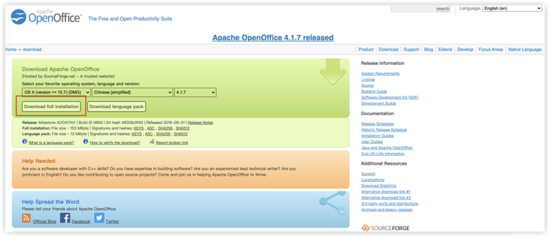
很多小伙伴就要问了: OpenOffice 是什么呢?
OpenOffice 是 Apache 旗下的一款开源免费的文字处理软件,支持 Windows、Liunx、OS X 等主流操作系统。
OpenOffice 和 Windows 下 office 办公软件有点类似,不过其实开源免费的。
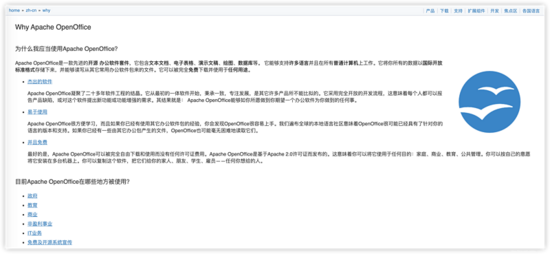
启动项目
运行 FilePreviewApplication 的 main 方法,服务启动后,访问 http://localhost:8012/ 会看到如下界面,代表服务启动成功。
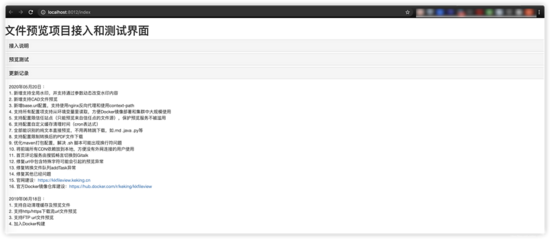
使用
我们首先上传了 3 个不同的类型的文件来分别演示一下图片、PDF、Word 文档的预览。

图片的预览
kkFileView 支持 jpg,jpeg,png,gif 等多种格式图片的预览,还包括了翻转,缩放图片等操作。
图片的预览效果如下。
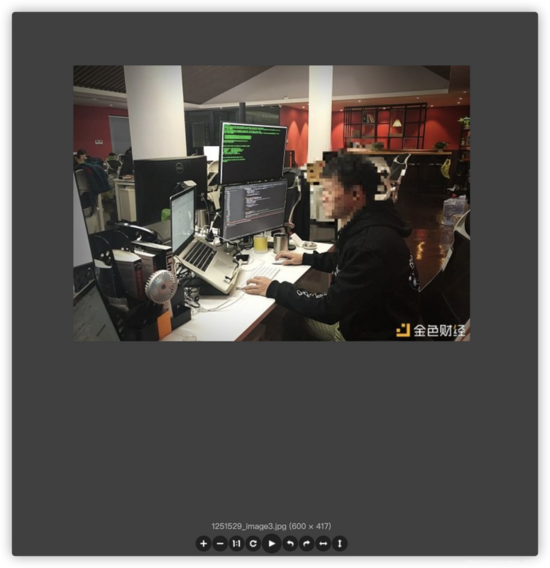
Word 文档的预览
kkFileView 支持 doc,docx 文档预览。
另外,根据 Word 大小以及网速问题, Word 预览提供了两种模式:
- 每页 Word 转为图片预览
- 整个 Word 文档转成 PDF,再预览 PDF。
两种模式的适用场景如下
- 图片预览 :Word 文件大(加载 PDF 速度比较慢)的情况。
- PDF 预览 :内网访问(加载 PDF 速度比较快)的情况。
图片预览模式预览效果如下:

PDF 预览模式预览效果如下:
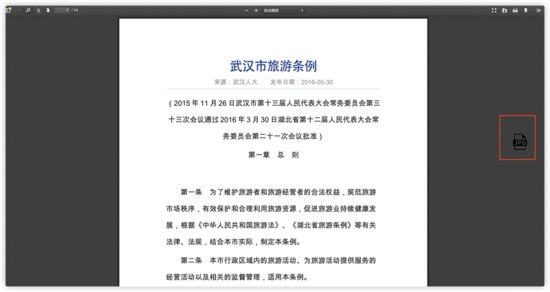
PDF 文档的预览
kkFileView 支持 PDF 文档预览。类似 Word 文档预览, PDF 预览提供了两种模式:
- 每页 Word 转为图片预览
- 整个 Word 文档转成 PDF,再预览 PDF。
由于和 Word 文档的预览展示效果一致,这里就不放图片了。
文件预览核心代码分析
API 层
文件预览调用的接口是 /onlinePreview 。
通过分析 /onlinePreview 接口我们发现, 后端接收到预览请求之后,会从 URL 和请求中筛选出自己需要的信息比如文件后缀、文件名。
之后会调用 FilePreview 类 的 filePreviewHandle() 方法。 filePreviewHandle() 方法是实现文件预览的核心方法。
<pre class="prettyprint hljs kotlin" style="padding: 0.5em; font-family: Menlo, Monaco, Consolas, "Courier New", monospace; color: rgb(68, 68, 68); border-radius: 4px; display: block; margin: 0px 0px 1.5em; font-size: 14px; line-height: 1.5em; word-break: break-all; overflow-wrap: break-word; white-space: pre; background-color: rgb(246, 246, 246); border: none; overflow-x: auto; font-style: normal; font-variant-ligatures: normal; font-variant-caps: normal; font-weight: 400; letter-spacing: normal; orphans: 2; text-align: start; text-indent: 0px; text-transform: none; widows: 2; word-spacing: 0px; -webkit-text-stroke-width: 0px; text-decoration-style: initial; text-decoration-color: initial;">@RequestMapping(value = "/onlinePreview")
public String onlinePreview(String url, Model model, HttpServletRequest req) {
FileAttribute fileAttribute = fileUtils.getFileAttribute(url);
req.setAttribute("fileKey", req.getParameter("fileKey"));
model.addAttribute("pdfDownloadDisable", ConfigConstants.getPdfDownloadDisable());
model.addAttribute("officePreviewType", req.getParameter("officePreviewType"));
FilePreview filePreview = previewFactory.get(fileAttribute);
logger.info("预览文件url:{},previewType:{}", url, fileAttribute.getType());
return filePreview.filePreviewHandle(url, model, fileAttribute);
}</pre>
FilePreview 是文件预览接口,不同的文件类型的预览都实现了 FilePreview 接口,并实现了 filePreviewHandle() 方法。
文件预览接口
<pre class="prettyprint hljs typescript" style="padding: 0.5em; font-family: Menlo, Monaco, Consolas, "Courier New", monospace; color: rgb(68, 68, 68); border-radius: 4px; display: block; margin: 0px 0px 1.5em; font-size: 14px; line-height: 1.5em; word-break: break-all; overflow-wrap: break-word; white-space: pre; background-color: rgb(246, 246, 246); border: none; overflow-x: auto; font-style: normal; font-variant-ligatures: normal; font-variant-caps: normal; font-weight: 400; letter-spacing: normal; orphans: 2; text-align: start; text-indent: 0px; text-transform: none; widows: 2; word-spacing: 0px; -webkit-text-stroke-width: 0px; text-decoration-style: initial; text-decoration-color: initial;">public interface FilePreview {
String filePreviewHandle(String url, Model model, FileAttribute fileAttribute);
}</pre>
不同的文件类型的预览都实现了 FilePreview 接口,如下图所示。
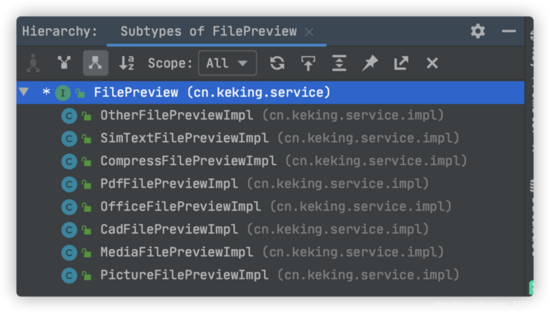
不同文件类型的预览都会实现 FilePreview 接口,然后重写 filePreviewHandle() 方法。比如: OfficeFilePreviewImpl 这个主要负责处理 office 文件的预览、 PdfFilePreviewImpl 主要负责处理 pdf 文件的预览。
文件预览具体实现分析
下面我们以 office 文件的预览为入口来分析。
首先要明确的是 excel 类型的预览是通过将 excel 文件转换为 HTML 实现的,其他类型 office 文件的预览是通过将文件转换为 PDF 或者是 图片的方式来预览的。
举个例子。我们上传了一份名为 武汉市文化市场管理办法.docx 的 Word 文件并预览的话, jodconverter-web/src/main/file 路径下会生成两个相关文件,这两个文件分别对应了我们提到的 PDF 预览 和 图片预览这两种方式。
<pre class="hljs css" style="padding: 0.5em; font-family: Menlo, Monaco, Consolas, "Courier New", monospace; color: rgb(68, 68, 68); border-radius: 4px; display: block; margin: 0px 0px 0.75em; font-size: 14px; line-height: 1.5em; word-break: break-all; overflow-wrap: break-word; white-space: pre; background-color: rgb(246, 246, 246); border: none; overflow-x: auto; font-style: normal; font-variant-ligatures: normal; font-variant-caps: normal; font-weight: 400; letter-spacing: normal; orphans: 2; text-align: start; text-indent: 0px; text-transform: none; widows: 2; word-spacing: 0px; -webkit-text-stroke-width: 0px; text-decoration-style: initial; text-decoration-color: initial;">武汉市文化市场管理办法.pdf
</pre>

我们以一个名为 武汉市文化市场管理办法.docx 的文件来举例说明一下代码中是如何做的。
通过分析代码, 我们定位到了 OfficeFilePreviewImpl 这个主要负责处理 office 文件预览的类。
<pre class="prettyprint hljs dart" style="padding: 0.5em; font-family: Menlo, Monaco, Consolas, "Courier New", monospace; color: rgb(68, 68, 68); border-radius: 4px; display: block; margin: 0px 0px 1.5em; font-size: 14px; line-height: 1.5em; word-break: break-all; overflow-wrap: break-word; white-space: pre; background-color: rgb(246, 246, 246); border: none; overflow-x: auto; font-style: normal; font-variant-ligatures: normal; font-variant-caps: normal; font-weight: 400; letter-spacing: normal; orphans: 2; text-align: start; text-indent: 0px; text-transform: none; widows: 2; word-spacing: 0px; -webkit-text-stroke-width: 0px; text-decoration-style: initial; text-decoration-color: initial;">/**
- 处理office文件
*/
@Service
public class OfficeFilePreviewImpl implements FilePreview {
}</pre>
我们来简单分析一下 OfficeFilePreviewImpl 类中实现预览的核心方法是 filePreviewHandle 。
说明:这部分代码的逻辑不够清晰,还可以抽方法优化以让人更容易读懂,感兴趣的小伙伴可以自己动手重构一下,然后去给作者提个 PR。
<pre class="prettyprint hljs dart" style="padding: 0.5em; font-family: Menlo, Monaco, Consolas, "Courier New", monospace; color: rgb(68, 68, 68); border-radius: 4px; display: block; margin: 0px 0px 1.5em; font-size: 14px; line-height: 1.5em; word-break: break-all; overflow-wrap: break-word; white-space: pre; background-color: rgb(246, 246, 246); border: none; overflow-x: auto; font-style: normal; font-variant-ligatures: normal; font-variant-caps: normal; font-weight: 400; letter-spacing: normal; orphans: 2; text-align: start; text-indent: 0px; text-transform: none; widows: 2; word-spacing: 0px; -webkit-text-stroke-width: 0px; text-decoration-style: initial; text-decoration-color: initial;">@Override
public String filePreviewHandle(String url, Model model, FileAttribute fileAttribute) {
// 1.获取预览类型(image/pdf/html),用户请求中传了officePreviewType参数就取参数的,没传取系统默认(image)
String officePreviewType = model.asMap().get("officePreviewType") == null ? ConfigConstants.getOfficePreviewType() : model.asMap().get("officePreviewType").toString();
// 2.获取 URL 地址
String baseUrl = BaseUrlFilter.getBaseUrl();// http://localhost:8012/
// 3.获取图片相关信息
String suffix=fileAttribute.getSuffix();//文件后缀如docx
String fileName=fileAttribute.getName();//文件名如:武汉市文化市场管理办法.docx
// 4. 判断是否为 html 格式预览也就是判断文件否为 excel
boolean isHtml = suffix.equalsIgnoreCase("xls") || suffix.equalsIgnoreCase("xlsx");
// 5. 将文件的后缀名更换为 .pdf 或者 .html(excel文件的情况)
String pdfName = fileName.substring(0, fileName.lastIndexOf(".") + 1) + (isHtml ? "html" : "pdf");
// 6. 转换后的文件输出的文件夹如 file-online-preview/jodconverter-web/src/main/file/武汉市文化市场管理办法.pdf)
String outFilePath = FILE_DIR + pdfName;
// 7 .判断之前是否已转换过,如果转换过,直接返回,否则执行转换
// 文件第一次被预览的时候会首先对文件进行缓存处理
if (!fileUtils.listConvertedFiles().containsKey(pdfName) || !ConfigConstants.isCacheEnabled()) {
String filePath;
// 下载文件
ReturnResponse<String> response = downloadUtils.downLoad(fileAttribute, null);
if (0 != response.getCode()) {
model.addAttribute("fileType", suffix);
model.addAttribute("msg", response.getMsg());
return "fileNotSupported";
}
filePath = response.getContent();
if (StringUtils.hasText(outFilePath)) {
officeToPdf.openOfficeToPDF(filePath, outFilePath);
if (isHtml) {
// 对转换后的文件进行操作(改变编码方式)
fileUtils.doActionConvertedFile(outFilePath);
}
if (ConfigConstants.isCacheEnabled()) {
// 加入缓存
fileUtils.addConvertedFile(pdfName, fileUtils.getRelativePath(outFilePath));
}
}
}
// 8.根据预览类型officePreviewType,选择不同的预览方式
// 比如,如果预览类型officePreviewType为pdf则进行pdf方式预览
if (!isHtml && baseUrl != null && (OFFICE_PREVIEW_TYPE_IMAGE.equals(officePreviewType) || OFFICE_PREVIEW_TYPE_ALL_IMAGES.equals(officePreviewType))) {
return getPreviewType(model, fileAttribute, officePreviewType, baseUrl, pdfName, outFilePath, pdfUtils, OFFICE_PREVIEW_TYPE_IMAGE);
}
model.addAttribute("pdfUrl", pdfName);
return isHtml ? "html" : "pdf";
}</pre>
项目地址: https://github.com/kekingcn/kkFileView










