Step 1
Remove and reinsert the battery then proceed to step 2. For devices without a removable battery, long press the power key then select restart. Hold down the volume down key while restarting to start the device in Bootloader mode.
Step 2
Press Volume Down and Power to start the device into Bootloader mode.
Step 3
Use the Volume buttons to select up or down. Highlight Fastboot and press the Power button.
Step 4
Connect the device to the computer via a usb cable
Step 5
On your computer create a new folder (For Example: C:\Android) where we will be putting the following 3 files in this new folder:
adb.exe
AdbWinApi.dll
fastboot.exe
Note: for Mac OS X and Linux you will only need adb and fastboot.
To find these files:
a.
Run the “SDK Manager.exe” which is found in \android-sdk-windows\
b.
Wait about 3 minutes. You will see there are many packages you can update. Please install Android SDK Platform Tools and Android SDK Tools (Please update it if your SDK version is r11).
After you have installed this, you will be able to find the files in the following locations.
1.To find adb.exe, AdbWinApi.dll, look in \android-sdk-windows\platform-tools
2.To find fastboot.exe look in \android-sdk-windows\tools
Note: fastboot.exe may be unavailable in the latest Windows Android Tools release. You can extract it from a previous release available here: android-sdk_r13-windows.zip
3.Mac OS X or Linux users can download the fastboot binary using the following links:
Platform | Download | Size (bytes) | Checksum |
Fastboot binary, OS X (Unzip the file before executing) | fastboot-mac | 59071 | ed784e50cfcaba3c60380c5f448aa354 |
Fastboot binary, Linux (Unzip the file before executing) | fastboot | 61887 | 9851bb6ad29cd4b60c9ba9d011ba9efd |
Step 6
Open up command prompt. ( Start > Run > Type CMD,). The window that appears is called Command Prompt.
Step 7
Navigate to where you unzipped the ZIP file and go to the folder you just created (For Example: If you created the folder in C:\Android, then you would type in Command Prompt: cd c:\Android).
Step 8
Type in Command Prompt: fastboot oem get_identifier_token.
Step 9
You will see a long block of text. Copy and paste this text into the the token field below (in the command prompt: Right Click > Mark > highlight the block of text > Right click to copy).
You will see one of the following screen:
When copying the token, start with this line: <<<< Identifier Token Start >>>>
And end with this line: <<<<< Identifier Token End >>>>>
(Note: Only copy the highlighted sections above. Do not copy the INFO or (bootloader) prefix)
Step 10
Paste this string of text into the token field and hit Submit in order to receive your unlock code binary file. You will receive this information in your email.
Example:
Step 11
You will receive an email with the attachment: Unlock_code.bin. Save this file in the same folder as your fastboot files (For Example: C:\Android).
If, after a short period of time, you have not yet received the mail, or you have received an email from HTC, but does not contain an attached file, it is possible that more stringent spam filters and anti-virus programs will block this mail or attachment.
In order to ensure that you receive the email with the attachment, we suggest you consider using a non-corporate email server as corporate servers tend to have more stringent attachment policies. If you have not received the email at all, please check your spam folder in your email client to check if the email was filtered out.
Step 12
In the command prompt type: fastboot flash unlocktoken Unlock_code.bin. In the command prompt you will see the following message:
Step 13
On your phone you will now see the disclaimer. Please read this carefully as this action may void your warranty. Use the Volume buttons to highlight your choice, and the Power button to make your selection. If you select Yes, your phone will be reset to its’ factory default settings, and your bootloader will be unlocked. If you select No, your phone will reboot and no modifications will have been made.
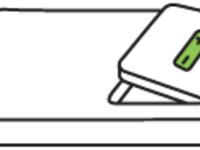
- 大小: 4.6 KB
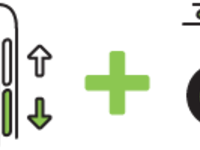
- 大小: 4.9 KB
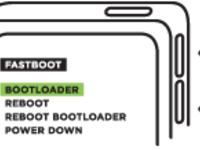
- 大小: 5.2 KB
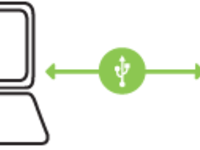
- 大小: 4 KB
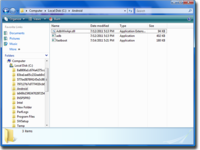
- 大小: 144.2 KB
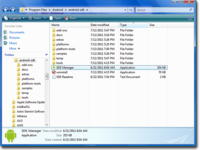
- 大小: 198.5 KB
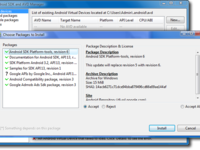
- 大小: 180.8 KB
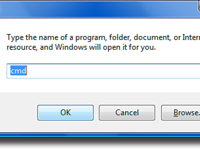
- 大小: 30 KB
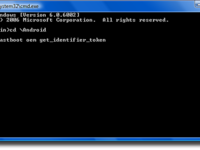
- 大小: 54.4 KB
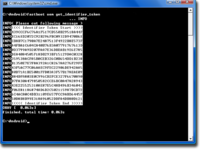
- 大小: 176.5 KB
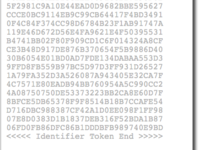
- 大小: 69.6 KB
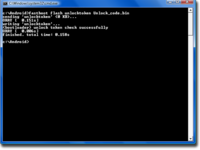
- 大小: 77.9 KB
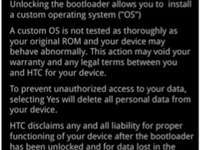
- 大小: 29.1 KB
- 查看图片附件
